End the error messages caused by Find My iPhone
November 26, 2010 at 9:57 PM by Dr. Drang
A few days ago, I talked about spurious error messages I kept getting from my free MobileMe account. The free account was started by Apple with the iOS 4.2 upgrade; it allows all iPhone owners to use the Find My iPhone service. When I first wrote the post, I thought I had figured out how to stop the error messages that kept popping up after activating the service,
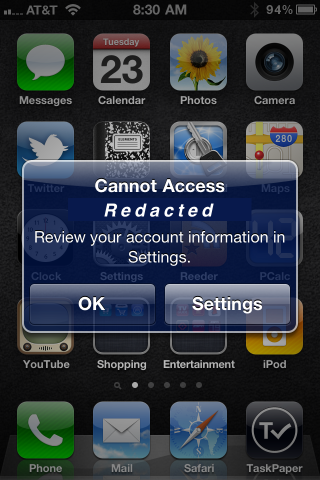
but I was wrong. Some hours after I wrote the post, the messages started appearing again.
This morning, though, a comment from reader Tony Park arrived with a proposed solution that made a lot of sense.
I’m in the same position as you and I’ve stopped these by turning off Push notifications for the Mobile Me account. You can do so in the “Advanced” section of the “Fetch New Data” section of the Mail settings, which allows you to change the setting just for the Mobile Me account. I’ve set mine to “Manual” and haven’t had an notifications since, touch wood.
I followed his steps right away and haven’t had an error notification since. In case you haven’t dug as deeply into the Mail account settings as the instructions require, here’s an illustrated tour.
After setting up the new MobileMe account according to the Apple instructions, go to your Mail settings and tap the Fetch New Data button.
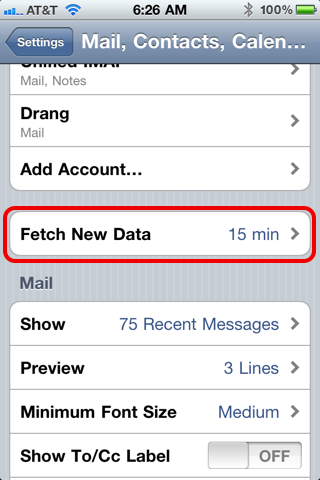
Your settings may not look like mine, but don’t worry. Scroll down to the Advanced button and tap it.
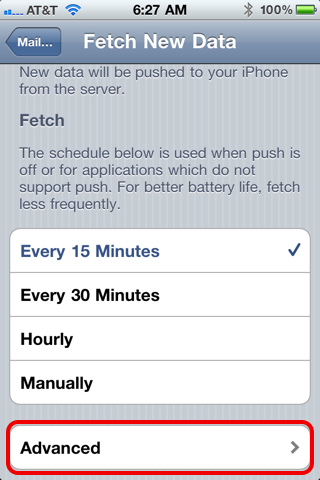
Here you’ll see that your new MobileMe account was set up for Push, which seems to be the source of the trouble. Tap the button for the MobileMe account,
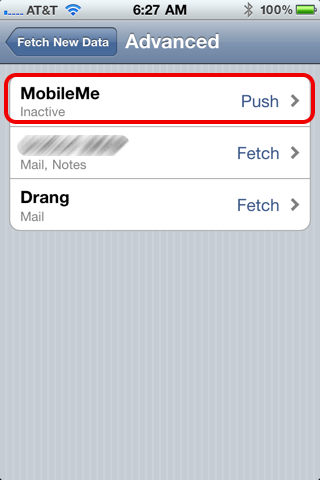
and you’ll be taken to a screen that allows you to change the setting to Manual. That should end the spurious notifications.
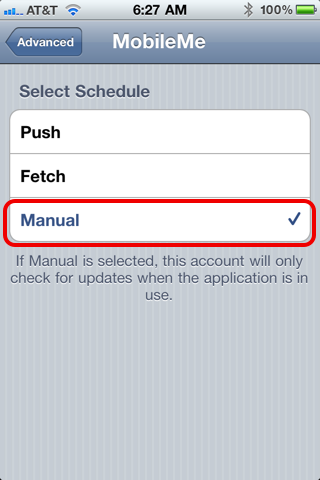
My thanks to Tony for sharing his clever fix. I was thinking I’d have to wait for another iOS update before this problem was solved.
