Printing with the LGTD bundle
December 18, 2006 at 5:44 PM by Dr. Drang
My last post gave a thumbnail description of my LGTD bundle, a set of scripts, commands, and snippets for handling next actions lists in TextMate. Almost everything you need is included in the bundle, but there is one omission: ps2pdf is needed to print your lists onto index cards. I didn’t include it because it’s part of the Ghostscript system, a big set of files that you may already have on your system.
If you don’t have Ghostscript, you can get it several ways:
- Download from the mother site and compile by hand;
- Download and install using i-Installer;
- Download and install using Fink;
- Download and install using MacPorts.
And there may be others. I’ve had Ghostscript installed thru MacPorts (née DarwinPorts) for some time. The installation command is
sudo port install ghostscript
which puts ps2pdf in the /opt/local/bin directory. Fink will put it in /sw/bin, i-Installer will put it in /usr/local/bin, and you can put it wherever you want if you do the compilation by hand (although /usr/local/bin is probably the best place). If you know you have Ghostscript and ps2pdf installed, but don’t remember how or where, you can find out with the command
which ps2pdf
This command will search your $PATH and report back the full pathname.
After you have Ghostscript installed, you need tell the LGTD bundle where your ps2pdf is so it can “PDFize” your next actions lists before sending them off to the printer. Launch TextMate and open its Preferences. Go to the Advanced section, click on the Shell Variables selector, and add a new variable named TM\_LGTD\_PS2PDF with the full path to ps2pdf as its value. Here’s what it looks like on my system.
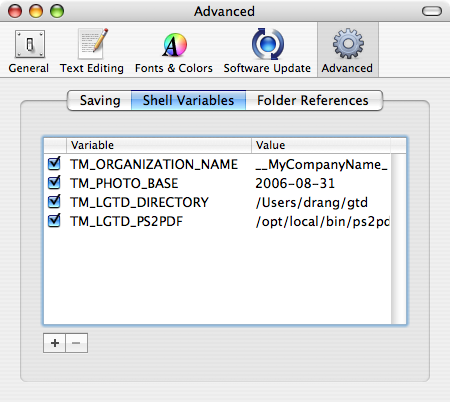
Unfortunately, the Preferences window can’t be resized, so the end of the pathname is not visible.
Now you may be ready to print your lists on index cards. If you have a printer like mine, where index cards run through the center of the feed path (as below), you should be done and can skip this next part.

If index cards don’t feed through the center of your printer, there’s one more step. Open your ~/Library/Application Support/TextMate/Bundles folder, Control-click (or right click) on the LGTD bundle, and choose Show Package Contents from the popup menu. Now open in the Support folder. It should look like this:
/* Configuration file for html2ps.
Meant for printing out on index cards.
*/
@html2ps {
}
/* Standard style sheet definitions */
body { font-family: Times;
font-size: 10pt; }
H1 { font-family: Helvetica;
font-size: 12pt;
font-weight: bold; }
H2 { font-family: Helvetica;
font-size: 10pt;
font-weight: bold; }
ul { margin-left: 1.5em; }
li { margin-left: -.5em; }
@page { size: 8.5in 11in;
margin-left: 3in;
margin-right: 3in;
margin-top: .25in
margin-bottom: 6.25in}
If your index cards feed through the printer where the left edge of a letter-sized sheet would feed, you’ll want to change the left and right margin lines to
margin-left: 0.25in;
margin-right: 5.75in;
If your index cards feed through the printer where the right edge of a letter-sized sheet would feed (a setup I’ve never seen), you’ll want to change the left and right margin lines to
margin-left: 5.75in;
margin-right: 0.25in;
Save the file and you’re (finally) ready to print your lists.
If you want to print next action lists for all your contexts, open the contexts.gtd file in TextMate and push Command-P. Your printer will start telling you its ready. Feed it some index cards and it will print your lists, one context per card. If you want to print next action lists for only some contexts, drag through to select those contexts and push Command-P. The lists you selected will print.
If you use a DayRunner or some other paper-based organizer and want to print your lists in a bigger format, experiment with the margin and font settings in the html2psrc-hpda file until you get something you like.
With this post and the previous one, we’ve gone through the major functions of the LGTD bundle: sorting next action items between project- and context-based lists, and printing lists out onto index cards. There are a few snippets included in the bundle to make life easier, and those will be the subject of the next post.
