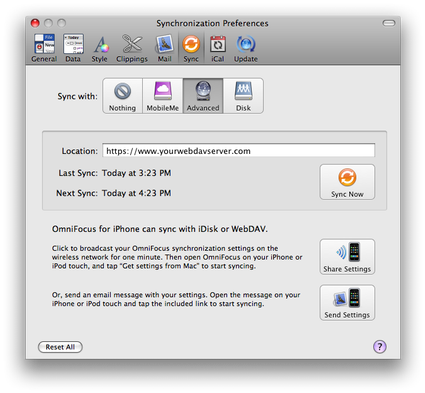OmniFocus syncing with WebDAV now working
August 4, 2008 at 4:34 PM by Dr. Drang
As I mentioned in this post last week, one of my early problems with OmniFocus for the iPhone was an inability to sync with a non-MobileMe WebDAV server. According to the OmniFocus changelogs, many of the updates to both OF 1.1 for the Mac and OF for the iPhone have been improvements to the WebDAV syncing. Today I tried WebDAV syncing again and it seemed to work, so I may be able to drop my MobileMe subscription before the free trial is over.
I’m using OF 1.1 sneakypeek (v77.9.0.103649) on my Mac and OF 1.0.2 (v77.8.0.103469) on my iPhone and they’re syncing to a CPanel WebDAV server (which is called “Web Disk” in the Files section of the CPanel home page). I have no idea how, or if, syncing works with earlier versions of OF or other WebDAV servers. If you want to follow along with what I did, make sure you have good backups first; attempts to sync may screw up your main OF task database.
The first step is to start syncing from the Macintosh. Open the OF preferences and switch to the Sync panel. Choose Advanced from the sync choices and enter the URL of your WebDAV server. You may need to include port numbers (e.g., https://www.yourwebdavserver.com:1234) or subfolders (e.g., https://www.yourwebdavserver.com/documents) in the URL—that will depend on how the server is set up. You may have a choice between SSL (encrypted) and non-SSL (unencrypted) access. I would never use non-SSL access for personal data like this.
When the URL is entered, click the Sync Now button. If everything goes right, you’ll be prompted for your user name and password on the server. If the server’s SSL certificate wasn’t signed by a “trusted authority”—which means trusted by Apple, I think—you’ll be told that and asked if you want to trust it anyway. I can’t see any circumstance under which you wouldn’t trust the server you selected, so you can agree.
If you’re lucky, the initial sync will work and you can go on to set up OF on your iPhone. If the initial sync doesn’t work, I have only the most rudimentary advice: make sure there are no typos in your URL, user name, and password. Beyond that, you’ll have to ask for help from Omni.
The way to set up syncing on your iPhone will depend on your network situation.
If you have a wireless network that both your Mac and iPhone can access, click the Share Settings button and your Mac will start broadcasting settings that your iPhone can pick up. This will work even if the wireless network was created through the Sharing Preferences panel on your Mac rather than by a router. This is how I did it.
If you don’t have a wireless network, click the Send Settings button to email a link to your iPhone. I have no reason to doubt that this works, but I have no experience with it.
If you’ve clicked the Share Settings button, open OF on the iPhone and tap the Settings item on the OF home screen. Scroll down until you see a “Get Settings from Mac” button. Tap it, and then tap the button with the name of your computer at the bottom of the next screen. Tap the sync button in the toolbar at the bottom of the screen and you’ll be prompted for your WebDAV user name and password again. Enter them and the sync should complete. If it doesn’t, check for typos and contact Omni.
I’d like to be more helpful in troubleshooting, but my experience has been that syncing either works—as it did for me today—or it doesn’t—as I found in the first couple of days after getting OF for the iPhone. Good luck!