Magic Mouse
December 14, 2009 at 10:19 PM by Dr. Drang
The scrollball on my Mighty Mouse began acting up again last week, just a month after I’d given it a thorough cleaning. Time for a new mouse, but what kind?
I knew from a short test that I wouldn’t be happy with a Logitech mouse, or any mouse with a scroll wheel that has detents. I used to use mice like that all the time, but now I can’t stand the bump-bump-bump as it turns. Also, I’ve come to appreciate the ability to scroll horizontally as well as vertically, and don’t want to give that up. Which reduces my options considerably.
The least expensive solution was a Microsoft mouse with a tilting scroll wheel that acts sort of like a joystick for sideways scrolling. I decided against it because it seemed a little weird, and I was worried that it wouldn’t really work well with a Mac.
A replacement Mighty Mouse (which is now called simply the Apple Mouse) seemed like a reasonable choice. Yes, cleaning the scrollball is a pain, but I’ve always found it very comfortable and easy to use. I went off to the local Apple Store after work on Friday, expecting to pick one up.
Of course, all the computers on display are outfitted with the new Magic Mouse. I gave it a try, even though I was pretty sure I wouldn’t like it. Ten minutes later I walked out of the store with one in my pocket.

(picture grabbed from Apple’s site)
The Magic Mouse is very beguiling, especially its iPhone-like momentum scrolling. But a good initial impression doesn’t mean a good longterm user experience. I can see four downsides to the new mouse:
- The price. $70 is a lot to pay for a mouse. I got over that objection by thinking about how much the mouse is used an how important it is in my use if the computer. It’s like a good keyboard or a monitor: something in constant use that’s worth spending a little extra on.
- The way you have to lift your index finger to do a secondary (right) click. This is a big objection for many people, and I can understand their concerns, but in 2+ years of using the Mighty Mouse, that’s never been a problem for me.
- The lack of a middle click. I use middle click only when browsing, but when browsing I use it a lot, because it’s how I open links in new tabs. This such a ingrained habit with me that it was—and, after a few days of use, still is—my biggest concern about using the Magic Mouse. I’m sure I can get used to Command-clicking, but I’m not sure I want to.1
- The extra finger movement needed to scroll. This is something I didn’t consider until I started using it. Because you scroll by drawing your finger across the top of the mouse, your scrolling finger goes through a greater range of motion than it would with a scrollwheel or ball. The difference is noticeable, although I don’t expect any RSI issues from it.
Update 12/15/09
I should have also mentioned that it aluminum body makes the Magic Mouse is distinctly heavier than other mice and that its click mechanism provides more resistance (probably to avoid inadvertent clicking when you’re trying to scroll), both of which make it a bit more cumbersome. I doubt that either of these characteristics will be dealbreakers, but they do make for a distinctly different feel when switching from another mouse.
Update 12/17/09
OK, I don’t know what I was thinking, but the bit in the previous update about the Magic Mouse being heavier because of the aluminum body is just wrong. It’s heavier than corded mice because of the batteries, of course, but it’s not heavier than a wireless Mighty Mouse—not by feel, anyway; I haven’t weighed them yet.
Over the weekend, I used the Magic Mouse with my G4 iBook before taking it to its permanent home at work this morning. Since the iBook is running Leopard, the momentum scrolling option doesn’t appear in the Mouse preference pane. But this Terminal command, found at Mac OS X Hints, will give you momentum scrolling anyway:
defaults write com.apple.driver.AppleBluetoothMultitouch.mouse MouseMomentumScroll -bool yes
After running the command, go to the Mouse preference pane and click the Scroll option off and then back on, and momentum scrolling should start working. I found that the scrolling was very jerky on my iBook until I closed the Mouse preference pane. I suspect this had something to do with the G4’s lack of horsepower and the little video that runs in the preference pane.
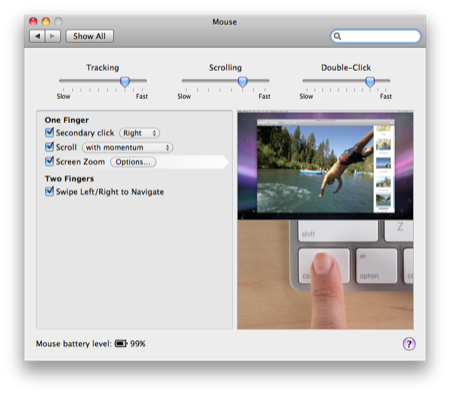
If you ever want to turn momentum scrolling off in Leopard, repeat the defaults write command with a “no” at the end instead of a “yes.”
The thing about momentum scrolling that will strike an iPhone user as odd is the lack of “bounce” when you scroll into a document boundary. The Magic Mouse’s scroll just comes to a dead stop when in hits an edge.
I’m hoping I get perfectly comfortable with the Magic Mouse, because I see the elimination of the scrollball as a big improvement in reliability, but the new mouse’s position next to my keyboard is provisional. If I can’t stand the lack of a middle click, or if I can’t get used to the extra motion required to scroll, I’ll return it next week for a Mighty Mouse. A week is a fair tryout.
-
I know there are some hacks to give the Magic Mouse a middle- click equivalent, but don’t really want to install any hacks. ↩
