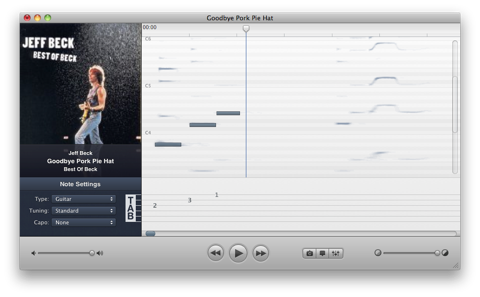Capo 2
August 3, 2010 at 12:48 PM by Dr. Drang
Capo 2 from SuperMegaUltraGroovy just came out, and it’s a huge leap forward from Version 1. The basic functions for learning a piece of recorded music are still there. You can:
- Slow down the piece without changing the pitch.
- Speed up the piece without changing the pitch.
- Transpose the piece into a different key.
- Set up loops to repeat difficult passages.
- Mark sections of interest for quick navigation.
The big improvement is the addition of a spectrogram to help you figure out which notes are playing. The spectrogram has replaced the waveform in the main panel of the Capo window (click to see a full-sized screenshot).
A waveform, seen in programs like Fission and Audacity, plots the intensity of sound on the vertical axis against time on the horizontal axis. Capo’s spectrogram plots frequency on the vertical axis against time on the horizontal (intensity is indicated by how dark the marks are). This allows you to see the notes that are being played.
Below the spectrogram is a tablature bar. Clicking and dragging over a note in the spectrogram
- puts a gray bar on top of it (as I’ve done with the first three notes);
- plays it as a piano note so you can hear if you picked the right one; and
- puts a fret indicator on the appropriate string down in the tablature.1
This is a great way to use a computer to figure out a song. It makes Capo 1, which I really liked, seem useless.
Not using conventional tuning? Capo lets you choose from over 50 tunings. Looking to learn the bass part instead? Capo can do bass tablature, too (and mandolin and ukelele2). Developer Chris Liscio made it possible for ordinary humans to create their own instrument/tuning tablature templates and his beta testers responded with a ton of tunings.
Capo isn’t perfect at figuring out notes. Strictly speaking, its spectral analysis picks out the frequencies present, not the notes. Harmonics can generate several frequencies for a single note, and you’ll still need to use your ear to figure out where the note is. But the spectrogram certainly makes your job much easier.
Much of what Capo 2 can do is implicit in the user interface (this is my polite way of saying that what Capo can do isn’t immediately obvious). Released with Capo is a set of short tutorial videos that show how to use it. These are much better than any written description and can be accessed from within Capo itself from the Welcome to Capo item in the Help menu.
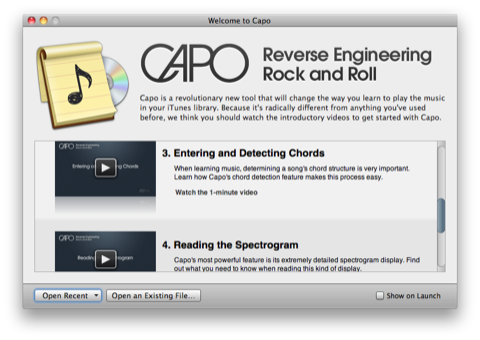
(That screenshot reminds me: Capo can figure out chords, too.)
There are some annoyances:
- The height of the screen is fixed, mainly because Chris doesn’t know what to display in the left sidebar if the window gets taller. This limits range of the spectrogram to about three octaves.
- Changing the fret/string combination in the tablature isn’t intuitive at all. A better choice than option-clicking in the spectrogram would be dragging the fret marker from string to string in the tab. This is under consideration for a future point release.
- The Print… command does nothing.
- It requires Snow Leopard, which leaves my iBook G4 out in the cold. I understand why Chris made this decision—spectral analysis requires real computing horsepower—but it’s still sad to see my faithful old laptop fall further and further behind.
The biggest problem with Capo, though, is that it came along too late. If I had had this back in college, when I had more time on my hands, I might actually have become a decent guitar player.
-
Yes, most notes have more than one fret/string combination. Capo makes what it thinks is the conventional choice, but allows you to move it to a different combination by clicking on the bar you just drew with the Option key down. ↩
-
Ukelele?! Boing Boing should be all over this. ↩