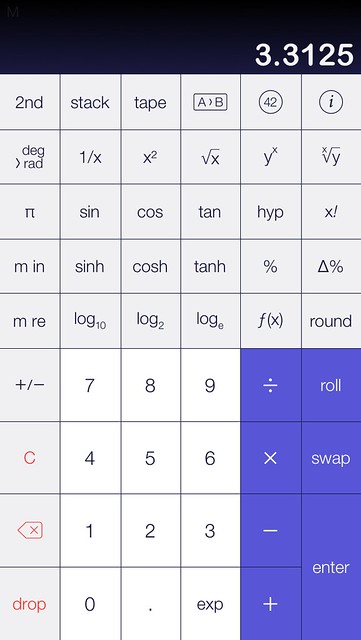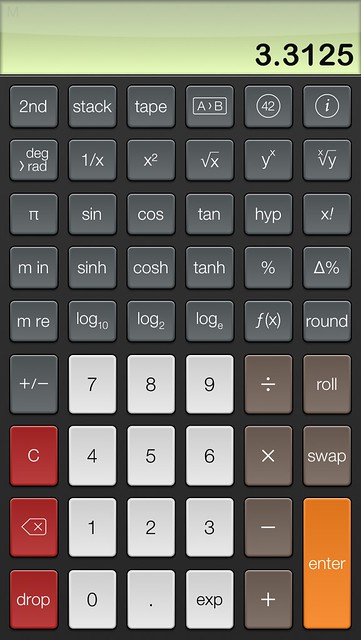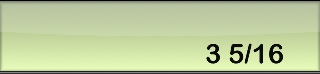PCalc 3
September 15, 2013 at 10:01 PM by Dr. Drang
James Thomson released a new, iOS 7-ready version of PCalc on Friday. I have no interest in running down other iOS calculator apps—except Calcbot, which is an embarrassment—but I settled on PCalc as my everyday calculator years ago and have found no reason to change. If you’re a calculator person, you’ll probably think the same.
I’m not running iOS 7 yet,1 so I don’t have the new flat, thinly fonted icon on my home screen, but I have tried out the new iOS 7-style theme, Samurai.
The big buttons are nice because they give the labels room to breathe, but I’m not sure about the color scheme. I’ve been a Twilight user since its introduction in version 1.3, and I like its muted tones.
I could live without the skeuomorphic LCD-green background of the display area, but I find the separate color for the Enter key and the red background of the delete keys helpful in directing my fingers. I’m not sure which theme I’ll settle on, but if James came out with a darker version of Samurai, I’d be all over it.
(I was, by the way, an absolutely worthless beta tester during the version 3.0 development. I was too busy with work to exercise all the features. I can say, though, that every function I normally use continued to work flawlessly on iOS 6.)
You may have noticed something a little odd about the screenshots above—no status bar. PCalc 3 has an option to turn the status bar off and have the calculator take over the whole screen. The extra pixels don’t make PCalc noticeably easier to read or to use, but I like having the calculator take over the phone fully.
Unlike version 2.8, version 3.0 doesn’t include a huge jump in functionality; most of the new features have to do with the display and adaptations to iOS 7. Still, I’d like to leave you with a usage tip. It’s one I mentioned a couple of years ago, but it bears repeating if you need to do calculations with fractions.
PCalc’s decimal point key changes to Frac when the 2nd key is active. This allows you to enter fractions and mixed numbers directly. The calculations aren’t done as fractions—PCalc converts them immediately to decimal—but you can enter them that way. More important, you don’t have to use the 2nd key to do it.
For example, to enter , you press
3 . 5 . 1 6
and the display will show
When you tap Enter, PCalc converts the number to decimal form and shows it as 3.3125. If you wanted to enter just , you’d could press either
. 5 . 1 6
or
5 . . 1 6
I find this especially useful when adding or subtracting dimensions taken with a tape measure, which are typically in inches and fractions of an inch.2 I can enter the dimensions directly as I read them from the tape, with no need to convert in my head or do the division as a side calculation.
PCalc is filled with simple affordances like this. By themselves, none of them seem like a big deal, but together they show an attention to detail that makes PCalc both efficient and a pleasure to use.
-
This may seem like sacrilege for an “Apple blogger,” but I stopped running prerelease operating systems when I left Linux eight years ago. I’m happy to read the reviews and upgrade when it’s convenient. ↩
-
One of the pleasures of having turned off comments is knowing that I won’t wake up tomorrow and see a bunch of comments from Europeans telling me how stupid it is to use US Customary Units. ↩