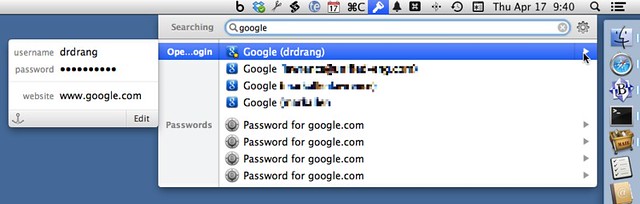The wrong-sided arrow in 1Password
April 17, 2014 at 3:41 PM by Dr. Drang
Because of the OpenSSL bug, I’ve been doing a lot of password changing recently. 1Password has generally been a big help in this, but my continual interaction with it has revealed one annoying aspect of its design.
As we all know, 1Password is exceptionally good at recognizing which web site you’re browsing and filling in the username and password fields of the login page automatically. But when you need that information in another application—to set up an email account or a calendar subscription, for example—you have to search the 1Password database and copy out your credentials. This is best done through 1Password mini, a menubar app that has access to the most used features of the full 1Password application. It’s the interaction with 1Password mini after a search that’s annoying.
Here’s the problem:
You type the search term in the field at the top of the 1Password mini menu and the results appear below it. To put the password you want on the clipboard, you move the mouse down to the appropriate item, where a right-pointing arrow appears. You move the mouse over to the arrow and a submenu pops up with your username and password. Select the password from the submenu and it’s on your clipboard, ready to paste wherever you want.
The annoyance should be apparent in the screenshot. You move the mouse to the right edge of the main menu to pop up the submenu, but the submenu invariably appears to the left of the main menu because there’s no room for it on the right.
Most Mac submenus pop up as soon as your mouse touches the item in the main menu. 1Password’s submenus don’t work that way because Agile wants you to be able to select the item in the main menu to go directly to the site in your browser.
This may not seem like a big deal, but when you have to keep moving your mouse back and forth, you notice the inefficiency. And when you’re using a trackpad instead of a mouse, the lowered precision of your pointing device makes it more likely that you’ll miss one or more of the targets as you move around. Then you have to start over again.
There are, I know, keyboard methods for selecting menu items. I can use the ↓ key to select the appropriate item in the main menu, then the → key to bring up the submenu, then the ↓ key again to select the password. But when I see a menu, my natural inclination is to reach for the mouse or trackpad. Three decades of using menus that way is hard to erase.
I’d feel much better if the arrow were on the left side of the menu. After all, the 1Password menu is always going to be near the right edge of the screen and the submenu will always appear to the left of the main menu. I know there are problems with that:
- It’s conventional for the arrow to be on the right side. I would point out that it’s also conventional for the submenu to pop up when the item in the main menu is selected, and Agile has been willing to dispense with that convention.
- There’s a sidebar in the menu that categorizes the search results, and its natural position is on the left.
I’m not sure what the best solution is. It wouldn’t surprise me to learn that Agile tried several different configurations and decided this one is the least objectionable. Still, I can’t help but think it’s wrong for a right-pointing arrow to lead to something that’s always on the left.
Update 4/18/14
Well, I’ve learned a few things from the responses to this post:
- Some of you have lots menubar apps running, which puts your 1Password mini menu far enough in from the right edge of the screen that the submenu appears to the right of the main menu. What’s surprising to me about this is that the last time I posted a screenshot of my (much smaller set of) menubar apps, I got several “Why don’t you use Bartender?” replies. I thought I was the last person on the planet who didn’t use it.
- My guess that Agile has done a fair amount of thinking about this problem was right. Also, whoever’s running the 1Password Twitter account knows how to handle complaining customers.
@drdrang If you only knew how much that’s been discussed internally… Thank you for taking the time to let us know your thoughts on it too!
— 1Password (@1Password) Thu Apr 17 2014 9:30 PM
- You can copy the password of the selected item without revealing the submenu by typing ⇧⌘C. This is a great tip from Agile.
- There may be some changes in how 1Password mini looks and/or works in an upcoming release. This came from a beta tester who probably should have kept quiet about it