Image Info shortcut
October 26, 2018 at 5:01 PM by Dr. Drang
Update Oct 27, 2018 1:21 AM
This shortcut, with the same functionality, has been completely rewritten in a more idiomatic Shortcuts style. You should probably read that post instead of this one.
When reviewing images in my iOS Photos library, I often find myself wishing I could see what size they are (both in pixels and in bytes) and what format they are (screenshots start out as PNGs, but when you edit them they turn into JPEGs). And if I’m going to email them or upload them to a server, it’s nice to know their filenames. The Photos app isn’t very helpful with any of those things, so I made a Shortcut that is.
To use the Image Info shortcut, I simply select an image in Photos and run the shortcut to display an information window.
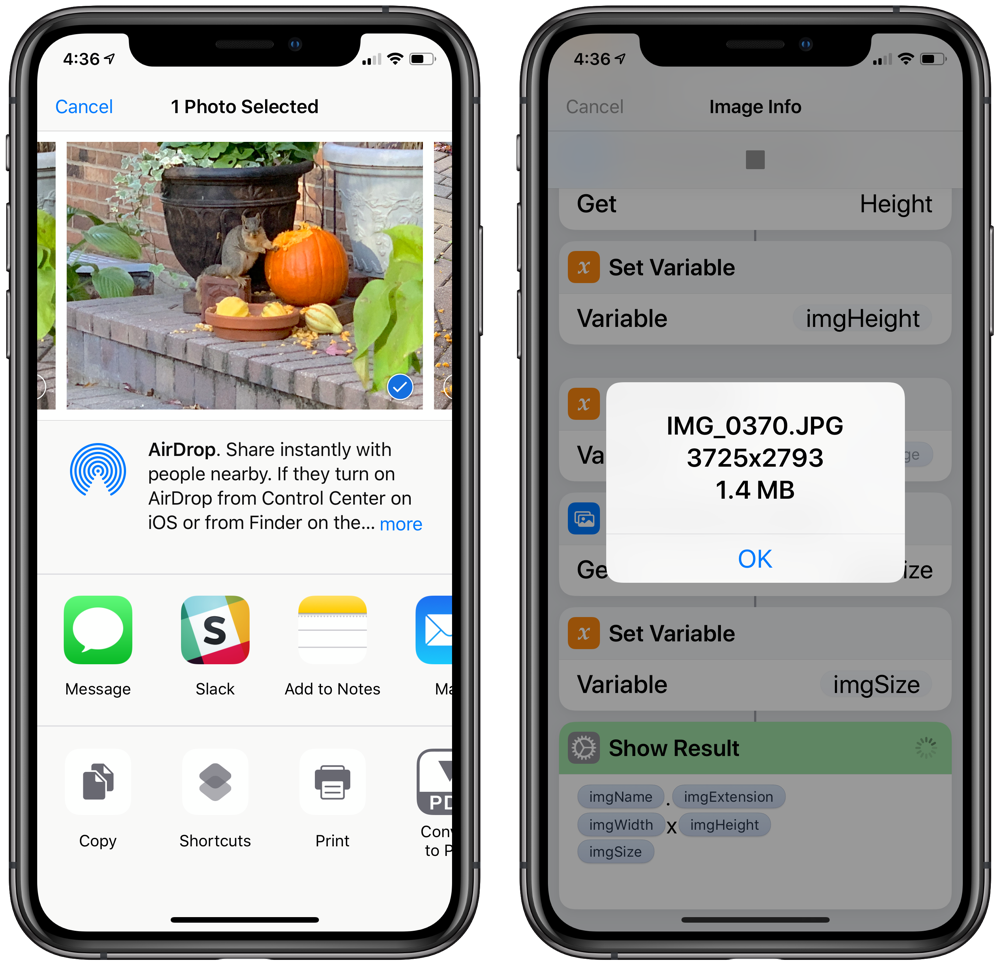
The filename includes the extension, which gives the format. Then comes the size in pixels (width×height) and the size in bytes (kilo or mega). Very handy.
Although you can download the shortcut and study it yourself, here are all the steps:

(This stitched-together screenshot
As you can see, Image Info starts by saving the input image to a variable. It then repeatedly queries that image for the various pieces of information, saving each to its own variable. Finally, the last step shows all of the collected information, formated for easy reading.
You might be thinking it’d be nice to include the time and date the image was created. I think so, too, but I haven’t been able to get that to work. Whether I ask for the image’s creation date or modification date, what appears in the results window is the current date and time, which isn’t very helpful. I guess I should file a bug report.
Update Oct 26, 2018 5:24 PM
Instead of Creation Date and Last Modified Date, which are EXIF names I’m used to, I should have tried Date Taken, which does provide the correct date.
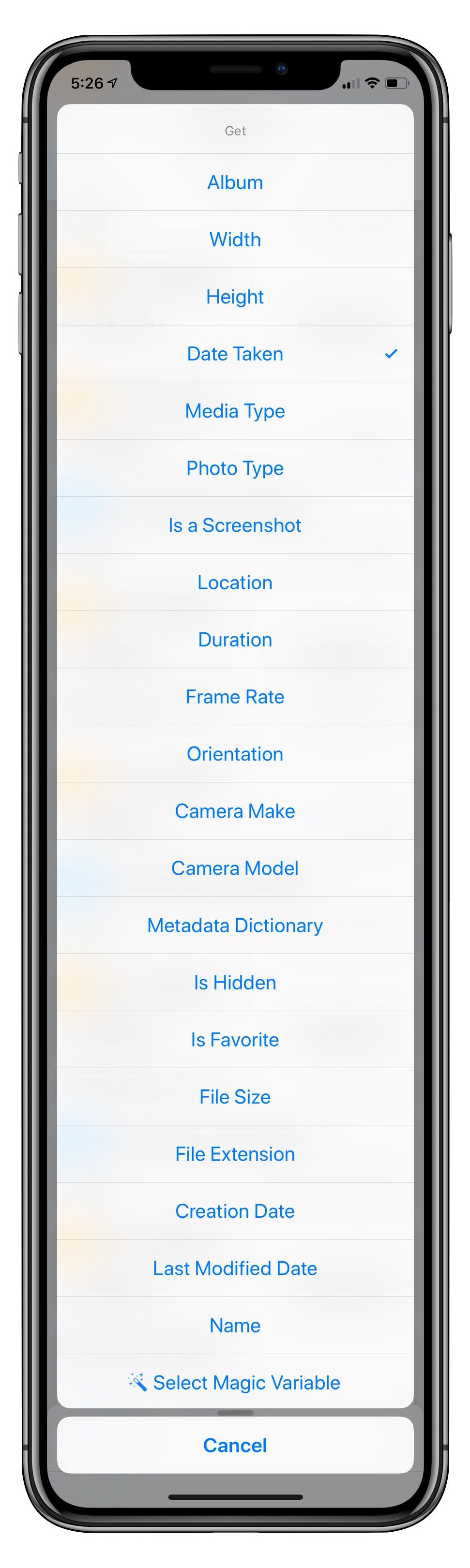
Thanks to CFD on Twitter for setting me straight. The downloadable shortcut now includes the date and time, even though the screenshot above doesn’t.
And yes, the Photos app does show the date and time for an image; I just think it’s nice to include it with the other info.
-
And elongated enclosing frame, which I’m not sure I’ll want to use again. ↩
