Moving reminders
June 27, 2024 at 3:12 PM by Dr. Drang
If I told you to go read Stephen Hackett’s post about a problem with Apple’s Reminders app, you might think I’ve suffered a blow to the head and am living in the past. But I’m not talking about his multipart complaint in 2019, his badge complaint in 2021, his continuing badge complaint in 2022, or his task-ordering complaint in 2023. No, I’m talking about his task-moving complaint that surfaced just yesterday.
You should go read the whole thing, because Stephen backs up his complaint with a nice image, but in a nutshell he prefers the iOS way of moving a task from one list to another to the Mac way of doing that.
On the iPhone and iPad, it’s super easy, as there’s a drop-down [that lets you choose the list to move the task to] right in the Inspector. Mac users, however, don’t have that UI, and are left to drag and drop tasks between lists.
That’s fine if you know about drag and drop and have a small number of lists. However, it can be error-prone and confusing to many users.
I’m going to start by disagreeing about drag and drop. Stephen’s a nice guy, and he’s worried that some users won’t know about dragging a task to a different list over in the sidebar. I’m not a nice guy, and I have no sympathy for those users, assuming they even exist. Drag and drop has been part of the Mac since there was a Mac. It is a fundamental—if not the fundamental—action in a GUI. If you don’t know how to drag and drop, you have more problems than being unable to reorganize your reminders.
However, Stephen is absolutely right when he says that drag and drop is fine only when you have a small number of Reminders lists. As your number of lists grows, some of them will inevitably end up below the visible portion of the sidebar and you’ll find yourself starting a drag and drop only to learn mid-drag that the place you want to drop is hidden. You’ll have to cancel the action, scroll down to make the list you want to move to visible, and the start the drag and drop over again.
For years, this was the problem users of Apple Mail had with organizing messages in folders (they’re also called mailboxes, but I’m going to call them folders here). I know this problem particularly well because I had it. My consulting work was divided into hundreds of projects, dozens of which were active at any given time. I had to keep my email messages segregated by project, which meant creating a mail folder for each project and moving messages into the appropriate folder as they arrived or were written.1 It was a pain in the ass precisely because I had to scroll through the long list of folders before dragging and dropping messages.
For a time, there were plugins for Mail that helped with the organization of messages into folders. They tended to be fragile and would often break when Apple updated OS X. This got worse when the updates became yearly.
Eventually, though, Apple added an option that allowed you to move selected messages to a folder via a drop-down menu that you could put in your toolbar. The menu is called Move and its icon is a little folder.2
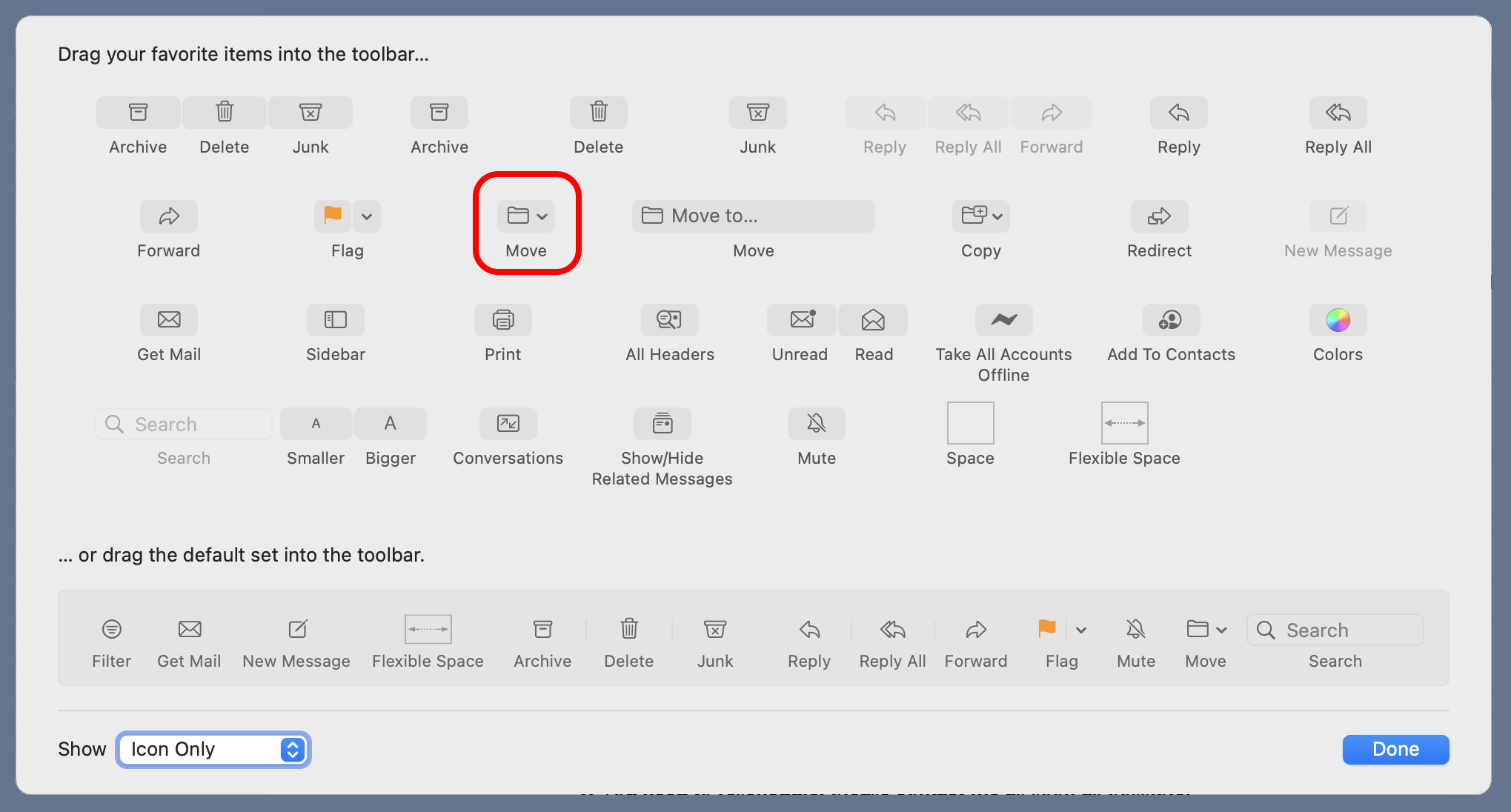
If you have the Move tool in your Mail toolbar, you can select all the messages you want to move, click on the Move tool, and select the appropriate folder from the drop-down menu. Because the menu is long, this may seem no easier than dragging and dropping, but it is. The key is that once the drop-down menu is active, you can start typing the name of the folder and it will be selected. Boom.
Reminders could add this same Move tool to its toolbar. I guess Reminders doesn’t have a true toolbar because there’s no way to customize it, but it does have a small set of tools up at the top of the window and there’s plenty of room up there for a Move tool.

Adding a Move tool to Reminders would be more Mac-like than mimicking what we see on iOS. And it would make the Reminders UI more consistent with Mail. Remember when consistency between apps was thought to be important? That goes back as far as drag and drop.
-
Please do not write to tell me how I could use search, or any other “smart” method, to locate messages without using folders. Finding messages was not the problem, and I have no intention of getting into the details of my work to explain why folders were the best solution. Suffice it to say that I have heard many, many suggestions over three decades or so, and they have all been wrong. ↩
-
There’s another Move tool that has both a folder icon and a text entry field. I don’t know when it appeared in macOS, and I don’t know what it does, because it’s always been disabled when I put it in my toolbar. ↩
