Tot shopping
July 29, 2024 at 9:13 AM by Dr. Drang
I’m finding Tot to be a really good app for shopping lists. It has checklists for items, bold formatting to separate the lists for different stores (I often go to more than one store on a shopping trip), and its seven-note limitation encourages the reuse of notes for ephemeral stuff. Most recently, I learned that its Markdown support and Shortcuts actions provide a simple way to wipe out a used list and replace it with a template for a new one.
I keep my shopping list in Tot’s first dot, where it looks like this:
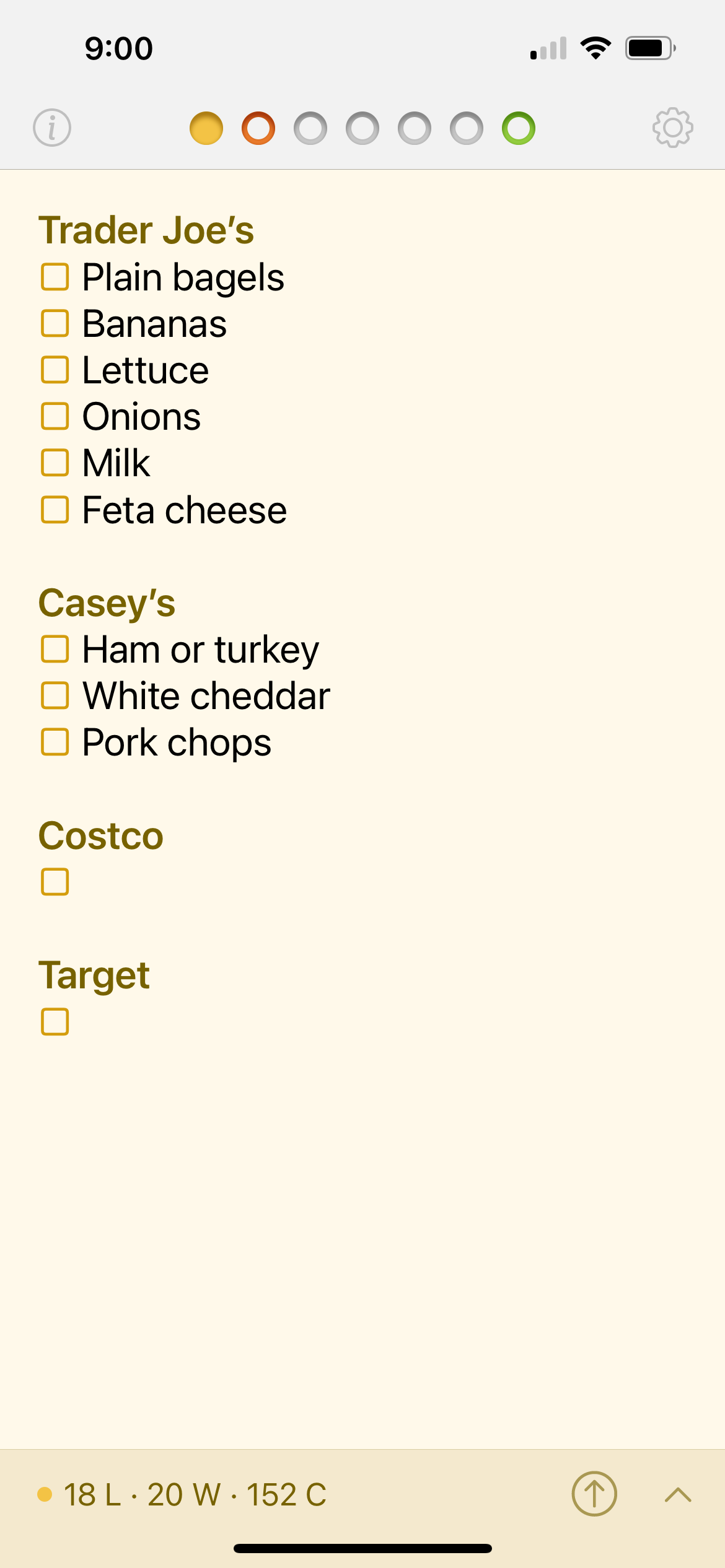
(For those of you from the Midwest, the Casey’s in this list is not the gas station/convenience store you’re used to seeing along state highways. It’s a local grocery store within walking and biking distance of my house.)
Tapping an item as I put it in my cart fills the open rectangle. When I’m done shopping, I want the list to be replaced by this empty template:
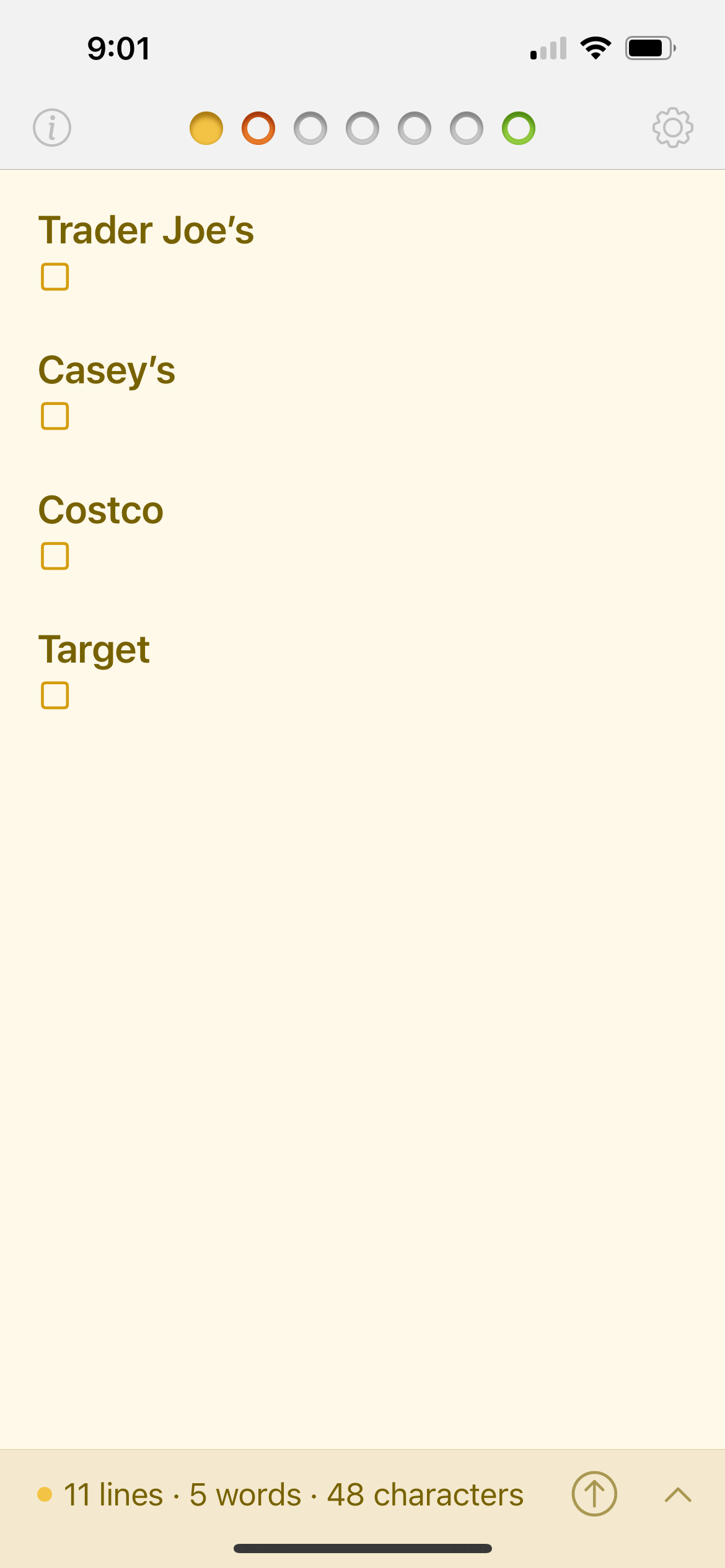
Putting the open squares in below the store names saves me a little time when making the next list. I tap next to a square to add the first item to a new list, and when I type Return, a new line appears with an open square already in place for the next item.1
The template is made by a simple Shortcut called . You can download it or build it yourself. Here are the steps with a short description of what they do:
| Step | Action | Comment |
|---|---|---|
| 1 |  |
Get the current text of Dot 1. |
| 2 | 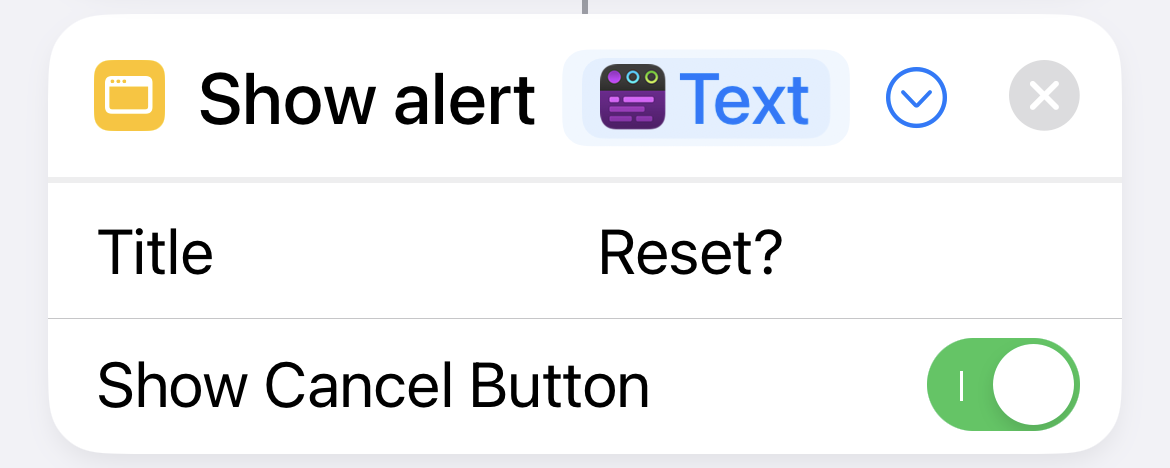 |
Show the current text of Dot 1 in an alert that asks if the user wants to reset it. If the user taps the Cancel button, the Shortcut is aborted. This protects against accidentally resetting a list that’s partially written. |
| 3 | 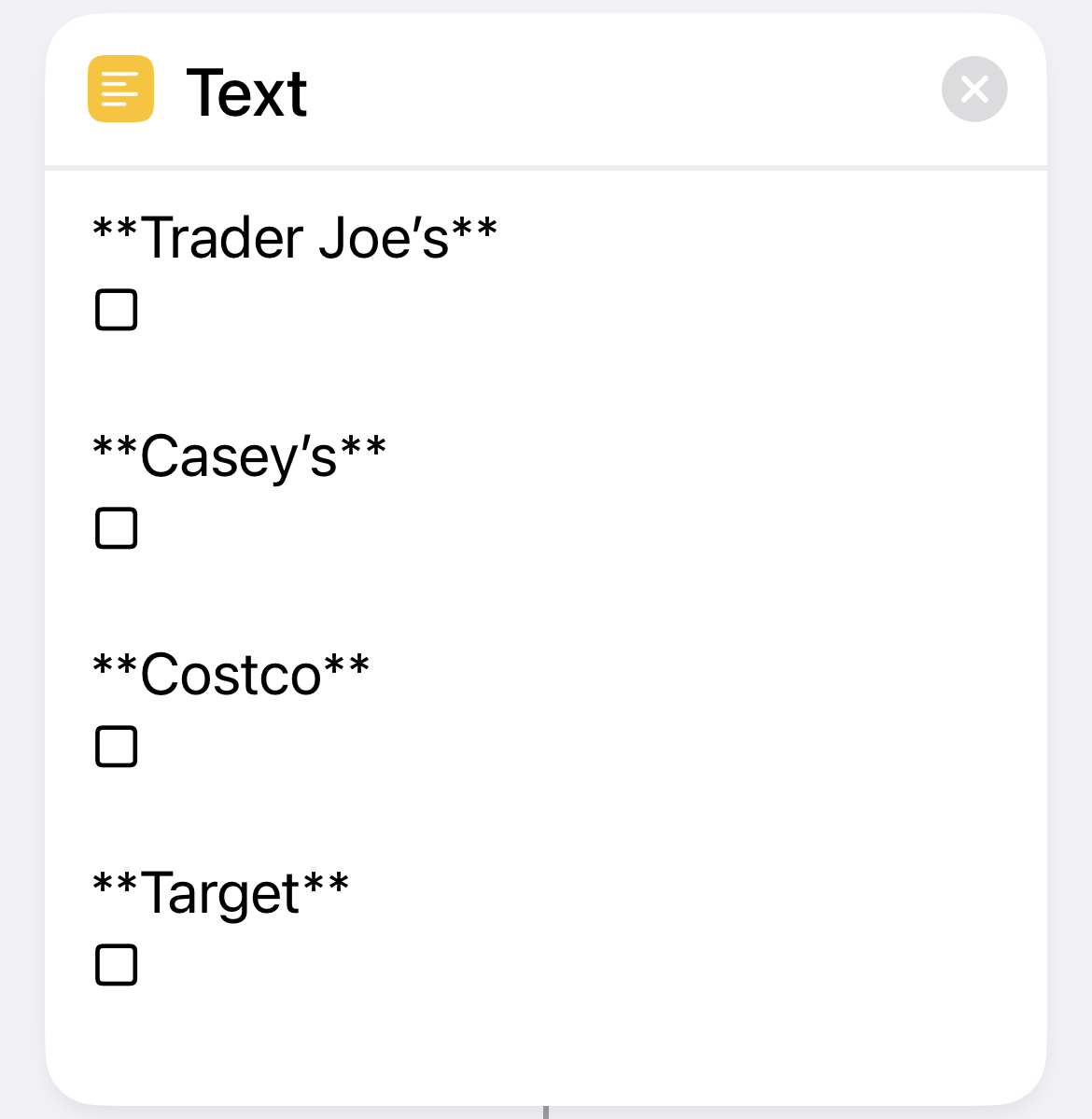 |
The template for a new list. Markdown is used to make the store names bold. |
| 4 | 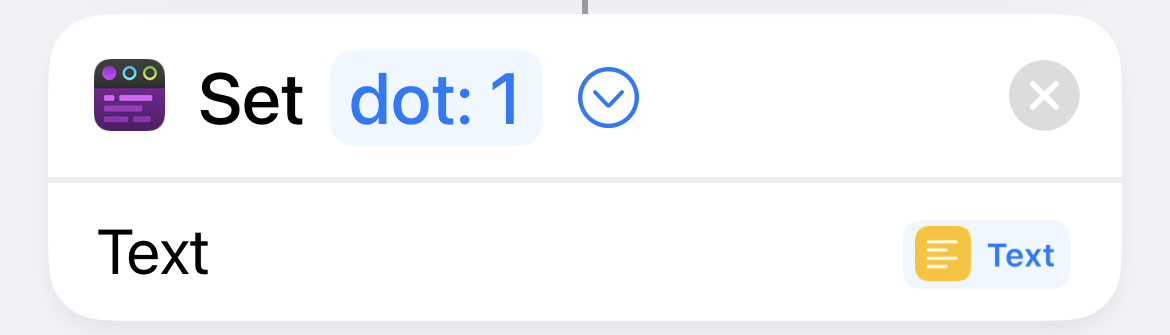 |
Replace the current contents of Dot 1 with the template. |
Steps 3 and 4 are executed only if the user agrees to reset the list. The template in Step 3 is this:
**Trader Joe’s**
□
**Casey’s**
□
**Costco**
□
**Target**
□
Here’s where we see the value of Tot’s limited implementation of Markdown. The double asterisks will make the store names bold, but because we’re not using full Markdown, the blank lines are preserved—they aren’t reduced to a single blank space as they would be if Tot were converting the text to HTML and rendering that.
appears in a Shortcuts widget on my home screen.
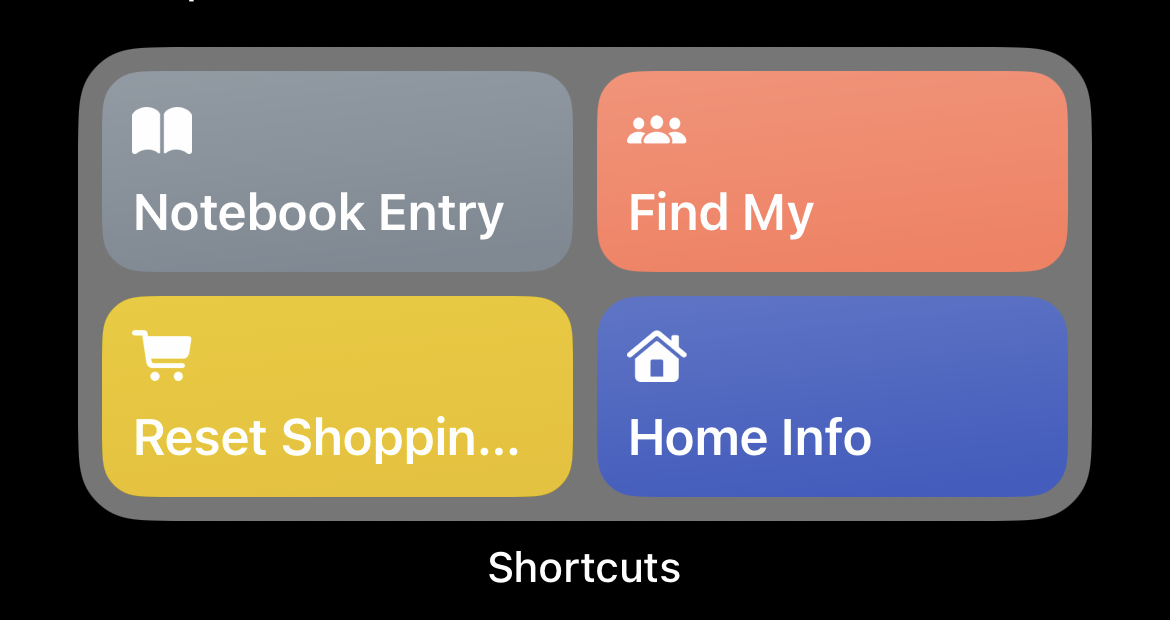
When I tap the button, I get an alert that lets me either proceed with the reset or cancel it.
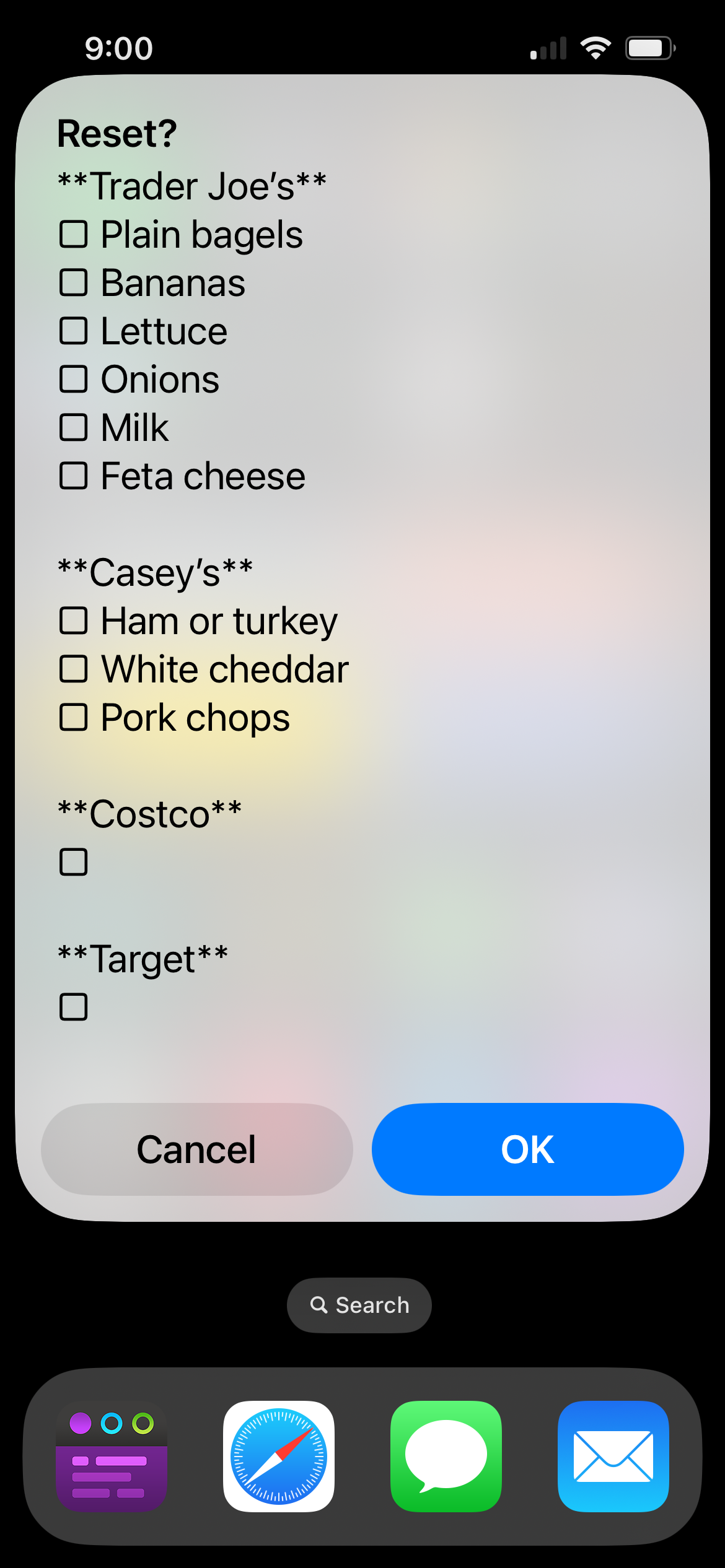
I often forget that I’ve already started a new list, so this extra step gives me a chance to avoid wiping out a partially written list.
Tot may not be the right app for your shopping lists. In particular, if you want to build a list cooperatively with someone else in your household, you’ll find Apple Notes better because it allows notes to be shared. But Tot’s features are just right for me.
-
I’m not suggesting Tot is special in automatically adding new items to a list—most text editors will do this. I just want you to know that Tot does it, too. ↩
