CleanShot X and Retrobatch
January 3, 2025 at 8:48 AM by Dr. Drang
As last year wound down and software went on sale, I bought some new apps and updated some others. Included in these gifts to myself were CleanShot X, which is as good as everyone has said it is, and the Acorn/Retrobatch upgrade bundle. Over the past few days, I’ve been using CleanShot X and a Retrobatch workflow to handle the screenshots I post here.
As you may know, I’ve long had a couple of Keyboard Maestro macros for dealing with screenshots: SnapClip and SnapSCP. Because of the limitations of the screencapture command,1 neither of these macros can put both a drop shadow and a Desktop wallpaper around window screenshots. But CleanShot X can, which is why I’ve started using it. But it needs some help from Retrobatch.
Here are the CleanShot X wallpaper settings with the padding at the lowest value possible:

As you can see, the padding around the window is still pretty big, about 110 pixels. I want to trim it down to a more reasonable size, like this:
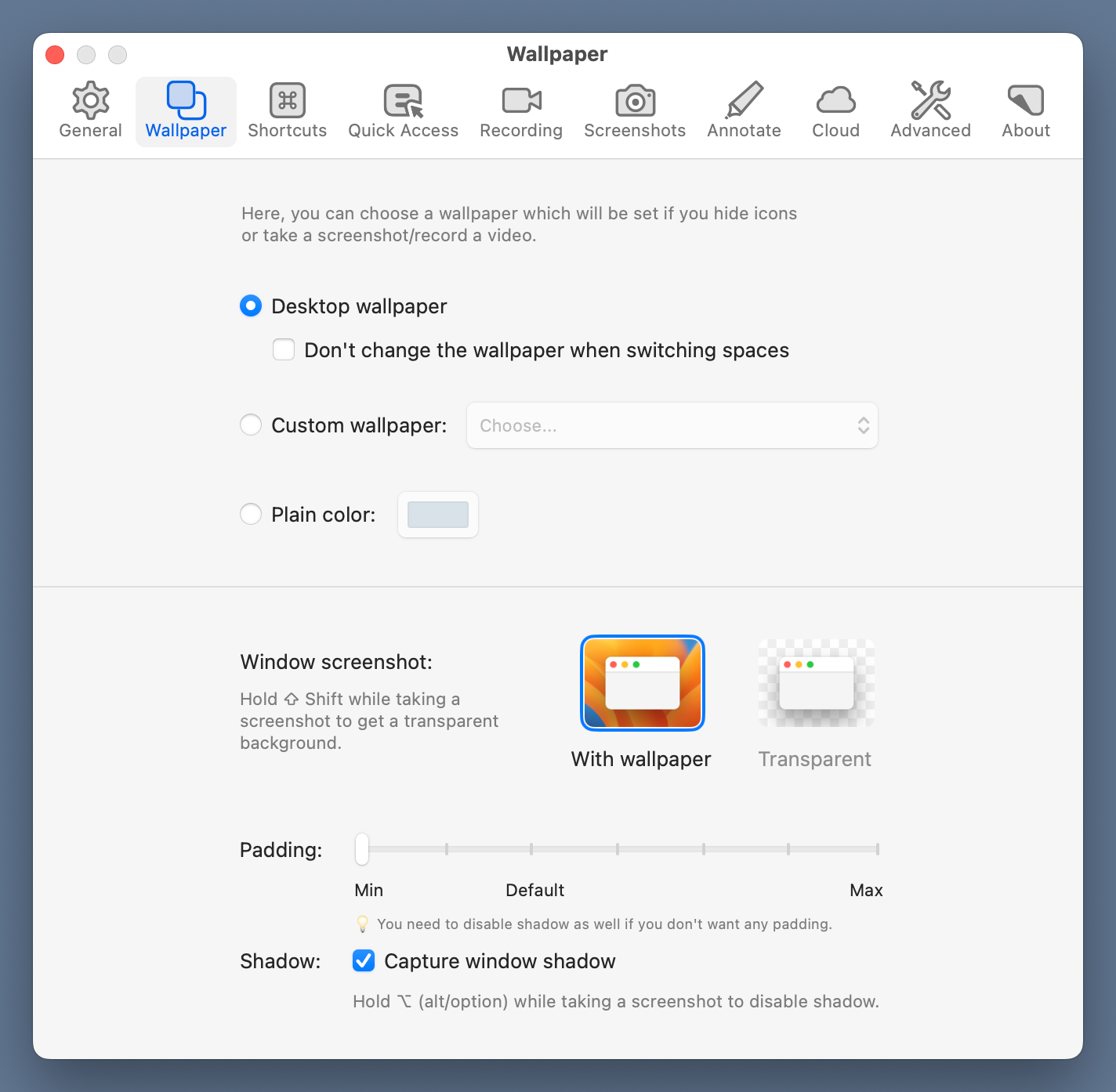
I don’t mind that part of the shadow gets cut off.
There are lots of ways to do this trimming, but I decided to make a Retrobatch workflow and turn it into a droplet, an app that sits on my Desktop that I can drag screenshots into to get their padding trimmed. Here’s the three-step workflow, which I call , showing the details of the step:
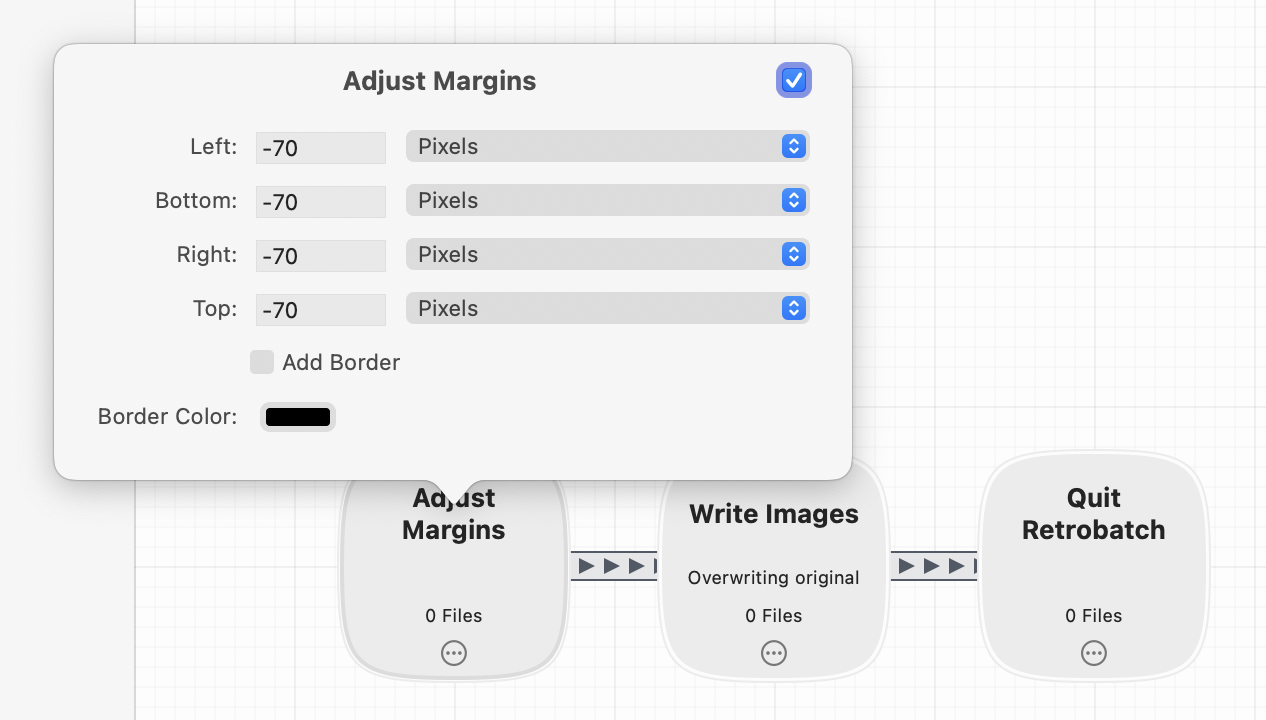
The -70 adjustment on each edge trims the padding around the window down to about 40 pixels, which is larger than what I use in SnapClip and SnapSCP, but looks fine, maybe even a little better. I’ve been fiddling with this value for a couple of days and may change it again as I make more screenshots.
The step writes the changes back to the original file (I don’t need both versions hanging around), and the step does what it says—without it, Retrobatch would stay open after the resizing, which would be weird for a droplet.
The first time I dropped a file onto , I got this permissions warning:
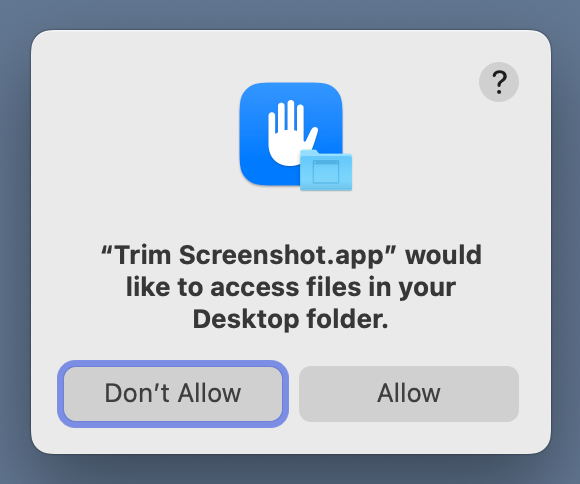
Because the droplet is an app in its own right, the permissions already given to Retrobatch don’t apply; it needs its own authorization. And as I was experimenting with different amounts of trimming, the newly saved droplet kept needing reauthorization. O timid new world that has such warnings in’t!
Unlike SnapSCP, this workflow doesn’t upload the screenshot to my server, but I haven’t been using SnapSCP much recently. Since I often need to annotate screenshots, and I almost always have Transmit running when writing a blog post with images, automatic uploading isn’t as useful to me as it once was. This CleanShot X/Retrobatch/Transmit system is working pretty efficiently.
Update 3 Jan 2025 3:31 PM
Thanks to Allison Sheridan, I’ve moved the droplet to the Applications folder while still keeping it easy to drop files onto it. The explanation (which is a little too long for an update) is in the next post.
-
Yes, that’s a link to an HTML-formatted man page. There will be a post about that soon. ↩
