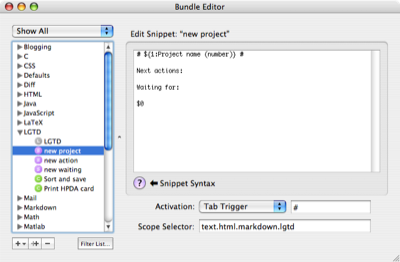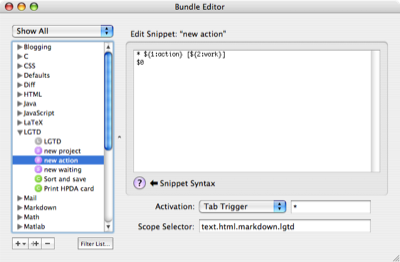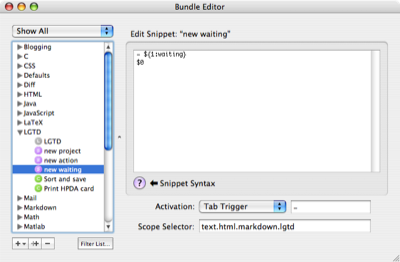LGTD snippets
December 20, 2006 at 8:00 AM by Dr. Drang
In my first and second posts about the LGTD bundle, I showed how to install and configure the bundle and, very briefly, how to use the bundle to organize your next actions lists by project and context and how to print your lists out onto index cards. In this post, I’ll describe the snippets that make the bundle a bit faster.
The first snippet, called “new project,” looks like this:
It inserts a template with
- A placeholder for the project name set off with hash marks (#) to indicate a first-level heading in Markdown. (The parenthesized project number after the name is a byproduct of the way my company works. We organize our work by project and all of our projects have numbers. [Here I’m using the word “project” in the conventional sense, not the GTD sense.] Since most of the projects I’ll be using LGTD on will be company projects, I included that convention in the template. Feel free to remove it or change it to fit your needs. LGTD will consider whatever is between the hash marks to be the (GTD) project name, and the only rule is that that name cannot have any hashes in it.)
- A “Next actions” section.
- A “Waiting for” section.
This snippet is, of course, meant to be used in the “projects.gtd” file. You use the snippet by typing a hash mark and pushing the tab key. After the template is inserted, you can position the caret within the template and use either of the other two snippets.
The “new action” snippet looks like this:
It inserts a template with
- An asterisk, which is one of Markdown’s ways of denoting a list item.
- A placeholder for the action’s description.
- A placeholder, between square brackets, for the action’s context.
I’ve seeded the context with “work” because that is my most common context and making it the default saves me some typing. You may find your most common context to be “computer” or “home”—if so, don’t be shy about changing the snippet to meet your needs. This snippet is intended to be used within the “Next actions” section of a project. You use the snippet by typing an asterisk and pushing the tab key.
The “new waiting” snippet does so little it probably shouldn’t even exist. It’s intended to be used in the “Waiting for section of a project and is invoked by typing a hyphen (-) and pushing the tab key. I won’t insult you by describing what it does, but here’s what it looks like:
Two things about this snippet that I should mention:
- Its tab trigger conflicts with a tab trigger in the standard Markdown bundle—the one for turning a line in to a second-level heading by “underlining” it with hyphens. Since I use hashes for headings, I just deleted the conflicting item from the Markdown bundle. You may prefer to handle the conflict by deleting this snippet or by changing one of the triggers.
- The hyphen at the beginning of a “Waiting for” list item is important. The scripts that coordinate and organize the lists use the asterisks and hyphens distinguish between “Next action” and “Waiting for” items. So even if you don’t use this snippet, make sure your “Waiting for” items start with a hyphen. I forgot to mention this in the first LGTD post.
With a little experimenting, you’ll see how the snippets work and you’ll probably start to think about how you should customize them. In the next post, we’ll look at the scripts that coordinate the lists, which will give you further opportunities for customizing.