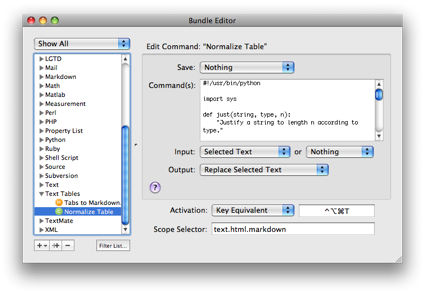Tables for Markdown and TextMate
August 29, 2008 at 6:22 PM by Dr. Drang
This week I spent a lot of time typing up notes in Markdown format. Tables—which aren’t part of strict Markdown, but are included in both PHP Markdown Extra and MultiMarkdown, both of which I use—are a particular pain to format, so I created a small TextMate bundle to help me out. The bundle is called Text Tables, and you can download a zipped version of it at the link.
First, let’s talk about what Markdown tables look like. The full explanation can be found at either the PHP Markdown Extra or MultiMarkdown sites, but the nutshell version is this:
| Left align | Right align | Center align |
|:-----------|------------:|:------------:|
| This | This | This |
| column | column | column |
| will | will | will |
| be | be | be |
| left | right | center |
| aligned | aligned | aligned |will, after processing, turn into an HTML table that will render like this:
| Left align | Right align | Center align |
|---|---|---|
| This | This | This |
| column | column | column |
| will | will | will |
| be | be | be |
| left | right | center |
| aligned | aligned | aligned |
The pipe (|) characters separate the columns. The alignment of each column is determined by the placement of the colons in the separator line. A colon at the left end only (or no colon at all) means left aligned; a colon at the right end only means right aligned; a colon at each end means centered.
It’s nice to have the text version of the table spaced as I have it above with the pipes stacked on top of one another and the text aligned the way the separator line says. It’s very time consuming to type it in that way, though, so my tables tend to look more like this:
|Left align|Right align|Center align|
|:---------|----------:|:----------:|
|This|This|This|
|column|column|column|
|will|will|will|
|be|be|be|
|left|right|center|
|aligned|aligned|aligned|which is easy to type, but hard to read and edit. So the first command I made is a Python script that takes an ugly text table and makes it pretty. Here’s the code.
1 #!/usr/bin/python
2
3 import sys
4
5 def just(string, type, n):
6 "Justify a string to length n according to type."
7
8 if type == '::':
9 return string.center(n)
10 elif type == '-:':
11 return string.rjust(n)
12 elif type == ':-':
13 return string.ljust(n)
14 else:
15 return string
16
17
18 def normtable(text):
19 "Aligns the vertical bars in a text table."
20
21 # Start by turning the text into a list of lines.
22 lines = text.splitlines()
23 rows = len(lines)
24
25 # Figure out the cell formatting.
26 # First, find the separator line.
27 for i in range(rows):
28 if set(lines[i]).issubset('|:.-'):
29 formatline = lines[i]
30 formatrow = i
31 break
32
33 # Delete the separator line from the content.
34 del lines[formatrow]
35
36 # Determine how each column is to be justified.
37 formatline = formatline.strip('| ')
38 fstrings = formatline.split('|')
39 justify = []
40 for cell in fstrings:
41 ends = cell[0] + cell[-1]
42 if ends == '::':
43 justify.append('::')
44 elif ends == '-:':
45 justify.append('-:')
46 else:
47 justify.append(':-')
48
49 # Assume the number of columns in the separator line is the number
50 # for the entire table.
51 columns = len(justify)
52
53 # Extract the content into a matrix.
54 content = []
55 for line in lines:
56 line = line.strip('| ')
57 cells = line.split('|')
58 # Put exactly one space at each end as "bumpers."
59 linecontent = [ ' ' + x.strip() + ' ' for x in cells ]
60 content.append(linecontent)
61
62 # Append cells to rows that don't have enough.
63 rows = len(content)
64 for i in range(rows):
65 while len(content[i]) < columns:
66 content[i].append('')
67
68 # Get the width of the content in each column. The minimum width will
69 # be 2, because that's the shortest length of a formatting string and
70 # because that matches an empty column with "bumper" spaces.
71 widths = [2] * columns
72 for row in content:
73 for i in range(columns):
74 widths[i] = max(len(row[i]), widths[i])
75
76 # Add whitespace to make all the columns the same width and
77 formatted = []
78 for row in content:
79 formatted.append('|' + '|'.join([ just(s, t, n) for (s, t, n) in zip(row, justify, widths) ]) + '|')
80
81 # Recreate the format line with the appropriate column widths.
82 formatline = '|' + '|'.join([ s[0] + '-'*(n-2) + s[-1] for (s, n) in zip(justify, widths) ]) + '|'
83
84 # Insert the formatline back into the table.
85 formatted.insert(formatrow, formatline)
86
87 # Return the formatted table.
88 return '\n'.join(formatted)
89
90
91 # Read the input, process, and print.
92 unformatted = sys.stdin.read()
93 print normtable(unformatted)
In the bundle, the command is called Normalize Table. It’s scope is text.html.markdown, and it’s bound to the Control-Option-Command-T Key Equivalent. Select the ugly table, hit Control-Option-Command-T, and your table will be nicely aligned. Unless
- Your table has one or more really long cell entries. I don’t think the program will choke on long lines, but it will be so wide that you won’t like its looks.
- You have non-ASCII characters in the table. If, like me, you have TextMate set up to save files as UTF-8, non-ASCII characters can be two bytes long, which means that Python’s
lenfunction will return an extra byte for each non-ASCII in the string. Since I uselento determine string lengths in Line 74, this may lead to misaligned pipes. I’m sure there’s some clever Python module I can use to get around this problem, but I don’t know what it is yet. Suggestions are welcome.
The script is somewhat forgiving of user mistakes, but you may not like the way it forgives. As you can see in Lines 49-51, the program assumes the number of columns in the entire table is equal to the number of cells in the separator (or formatting) line. If any rows have fewer cells than the separator row, Lines 62-66 will add empty cells at the end of those rows. If any rows have more cells than the separator row, the zip command in Line 79 will truncate the extra cells at the end of those rows.
If you want to have cells that span more than one row, which is allowed by both PHP Markdown Extra and MultiMarkdown, you’ll have to add that formatting after Normalize Table.
Tabular data is usually much easier to enter and edit in a spreadsheet than it is in a text editor. The other command in the bundle is meant to help in prettying up tabular data pasted in from a program like Excel or Numbers. The command is called Tabs to Markdown, and it’s a very simple macro.
If you have a table in a spreadsheet, select the cells, copy them, and paste into your Markdown document. You’ll then have a set of lines with tab-separated values. Selecting those lines and pressing Control-Option-Command-Tab will replace all the internal tab characters with pipes and will also put pipes at both ends of every line. You’ll be left with an ugly table that’s missing a separator line. By adding the separator line with the appropriate formatting, selecting the whole table, and hitting Control-Option-Command-T (the Normalize Table command), you’ll end up with a nice looking table in your Markdown document. It’s not exactly a one-step operation, but it’s fast enough.
If you end up using these commands and make improvements to them, I’d like to hear about it.