Apple aluminum keyboard
August 18, 2008 at 3:05 PM by Dr. Drang
Today the UPS man delivered my new Apple aluminum keyboard, a replacement for the standard (at the time) white/clear plastic keyboard that came with my iMac, whose keys were getting a bit sticky. The touch of the new keyboard is nice: it’s not exactly a click, but there’s a more definite “feel” when the keystroke is complete than there was with the old keyboard. I’m not sure I’m thrilled with how low it is, but that’s easily remedied with a prop if I can’t get used to it.
Apart from the ergonomics of typing, the biggest change is the way the function keys work. There are now 19 of them spread out across the top of the keyboard, 10 of which have, by default, a audio or visual function:
- F1: screen brightness down
- F2: screen brightness up
- F3: Exposé “all windows” toggle
- F4: Dashboard toggle
- F7: previous iTunes song
- F8: play/pause iTunes
- F9: next iTunes song
- F10: mute/unmute sound
- F11: sound volume down
- F12: sound volume up
The CD/DVD eject key is now above the Backspace/Delete key, rather than out at the upper right corner of the numeric keypad. I don’t understand why the three volume controls were moved from above the numeric keypad; they seemed easier to find there.
The Help key is gone, replaced by a “fn” key in the home/end, page up/down cluster above the arrow keys. If you or the applications you use have any functions mapped to the function keys that have been taken over by audio/visual controls, you can get the old behavior by pressing the fn key along with the function key. If a combination keystroke like that is annoying, you can avoid the fn key by changing this checkbox setting in the Keyboard & Mouse Preference Pane:
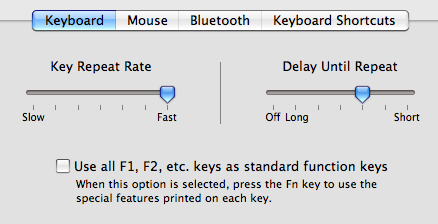
Laptop users have always had this option. Oddly enough, although I’ve had this box checked for years on my iBook, I’m going to keep it unchecked for a while on my iMac, just to see how I like it. None of the apps I use regularly require the function keys1, and I do like being able to control iTunes with just a single click.
I’ve remapped all the Spaces and Exposé functions I use to the F16-F19 keys over the keypad. F16 is the Exposé “all windows” toggle (duplicating the function of F3), F17 is the Exposé “application windows” toggle, F18 is the Exposé “desktop” toggle, and F19 is the Spaces toggle.
The downside of these “hardwired” buttons is that they don’t exactly match the way I use the computer. I never use Dashboard, for example, and can’t remember the last time I adjusted the brightness on my iMac, so that’s a waste of three keys. And since I’ve duplicated the Exposé “all windows” button, F3 is wasted on me, too.
Unfortunately, the play/pause button works only for iTunes. I had already assigned an AppleScript to F13 that acts as a play/pause button for either iTunes or PandoraBoy, whichever one I’m listening to. The hardwired button just isn’t—and probably can’t be—that smart.
Hmmm… The last two paragraphs certainly make it sound like eventually I’ll to be checking that box in Keyboard & Mouse Preference Pane and remapping the function keys the way I want. But I’ll stick with Apple’s way for while, just to give it a fair trial.
Update
Maybe I won’t need to worry about controlling PandoraBoy much longer.
-
TextMate has a few function key commands, but I never use them. ↩

