PCalc for iPhone, part 1—switching
November 30, 2008 at 11:14 PM by Dr. Drang
PCalc is the calculator app I use on the iPhone. It costs $10 at the App Store, which makes it one of the more expensive apps there, but I’ve found it worth every penny. There’s a lot to PCalc, so to give it its due I plan to write a few blog posts covering its many strengths and its few weaknesses.
I came to PCalc out of frustration with the iPhone’s built-in calculator. I was looking forward to the new scientific calculator when Apple started announcing the features of the iPhone 2.0 system software. In portrait-mode it was still just a four-function calculator, as it had been in iPhone 1.x. But it looked like a fully-featured scientific calculator in landscape mode. I found some oddities when I first started using it, but I was generally satisfied and didn’t see any reason to buy a 3rd-party calculator.
Then I found an inexplicable and devastating bug in the way it handled π. (Example: 2 × π + 5 = 7) Calculations with π are common in my work, and I can’t use a calculator with this bug. Apple took its time acknowledging my bug report; by the time they responded I’d already bought PCalc. The π bug was fixed in the iPhone 2.1 update, but I didn’t realize it for quite a while because once I started using PCalc, I never looked back.
Comparisons of PCalc to the built-in calculator are inevitable, so let’s get them out of the way. Why would anyone want to spend $10 on an application that, seemingly, duplicates an app that comes free with the phone? Here’s my answer:
- It does RPN in addition to algebraic entry. I can live without RPN, but I do prefer it. My regular calculator (an HP 35s) is RPN, and it’s certainly easier to stick with one system than it is to switch back and forth. The built-in calculator is algebraic only.
- It’s usable in portrait mode. I find the iPhone more comfortable to hold when upright, but I can’t get by with just a four-function calculator. PCalc can be set up to have x2, √x, 1/x, and yx keys available when the phone is held upright. Often these few extras are all I need. The built-in calculator is only four-function in portrait mode.
- It gives you feedback as you touch the keys. Just like the iPhone keyboard, PCalc’s keypad pops up a labeled tag when you touch a key. The tag appears above the key, and you can see it beyond the tip of your finger.
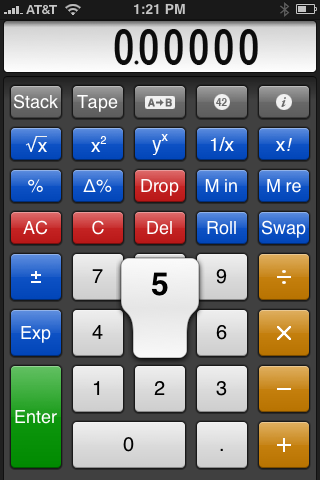
This extra bit of feedback is really helpful. Although PCalc’s keys aren’t nearly as small as the standard iPhone keyboard’s, you can miss them. It’s nice to have confirmation of what you’re tapping right at the tip of your finger where your attention is. The built-in calculator doesn’t have this; its keys blink as you tap them, but since your finger is usually covering the key as it blinks, this sort of feedback is close to worthless. (I just noticed the blinking a few minutes ago as I was assuring myself that the iPhone 2.2 update hadn’t added popup labels to the built-in calculator.) - It does unit conversions (inches to meters, liters to ounces, etc.). This feature was not one I gave much thought to when I decided to buy PCalc, but it’s turned out to be very handy. There is at least one curious omission in its list of known units (how can you have pascals but not newtons?), but the list is pretty good and method for doing the conversions is pretty smooth. I’ll cover this in a later post.
Another feature I think is really clever—but which I don’t use because I keep PCalc in RPN mode—is the parenthesis depth display. Let’s say you’re doing
5 + 2*(6 - 4*(12 - 7))
in algebraic mode. As you tap the open parenthesis key, both parenthesis keys change color and a number representing the depth appears between them. Here’s what it looks like after entering the 12 in the formula above:
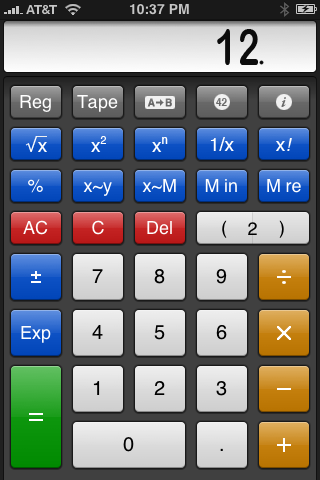
As you tap the close parenthesis key, the number decreases; the number disappears and the keys return to their original color when you close the last parenthesis. The built-in calculator has nothing like this.
Future posts in this series will concentrate on the features and functions of PCalc itself, not just how it stacks up1 against Apple’s calculator. I’ll put links to the later posts here.
Here’s the second post, covering PCalc’s appearance settings.
-
Yes, that’s an RPN joke. ↩
