My iCal/iPhone time zone setup
March 13, 2011 at 11:09 PM by Dr. Drang
Today’s switch to Daylight Saving Time1 reminded me that I wanted to write about how I deal with time zones in iCal and the iPhone. Let say up front that this is not necessarily the best way to handle timezones, but it’s what I arrived at after some trial and error—mostly error. If you know a better way to juggle time zones, please point me to it in the comments.
Let me start by noting that a simple Google search suggests that coordinating time zones between iCal and the iPhone is a common problem, probably because of the way the defaults are set. Out of the box, both iCal and the iPhone’s Calendar app have time zone support turned off.
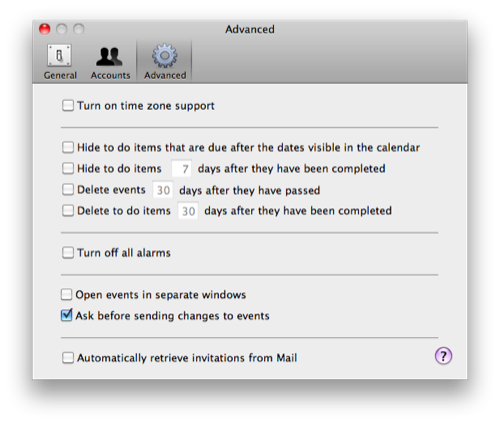
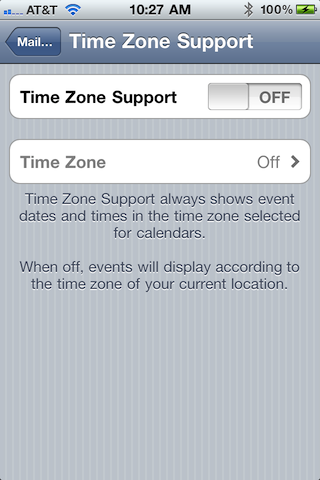
Before I got my iPhone, having time zone support turned off in iCal was never a problem. When adding an event, I always entered it in local time—a meeting in New York would be entered in Eastern Time, a doctor’s appointment here in Naperville would be entered in Central Time. It’s not that I’d actually choose a time zone; but if my meeting was going to be at 11:00 AM Eastern, I’d enter it as 11:00 AM in iCal, even if I was sitting at my desk in the Central time zone when I made the entry. This worked out fine, because back then I’d print out my calendar and refer to the printed version when I was on the road. What was written in the calendar was always the local appointed time at the local appointed place.
This changed when I got my iPhone. Now I had a convenient calendar on my phone, so I stopped making printouts. Even better, I thought, was the ability to set alarms that would keep me on track while I was traveling. Unfortunately, it didn’t work out this way. When I’d land in a different time zone, my phone’s clock would automatically shift by an hour or two—which was convenient and correct—but so would my appointment time—which was neither convenient nor correct.
I confess that although I distinctly remember my appointment times getting messed up, I don’t recall exactly how their time changed. I’d have to change my settings back to recreate those errors, and although I love my readers, I don’t love you enough to do that.
After a bit of Googling and looking through the help system, I decided to turn on iCal’s time zone support. Now when I enter a time in my office for an event that will take place in a different time zone, I add the time zone of where it will be.
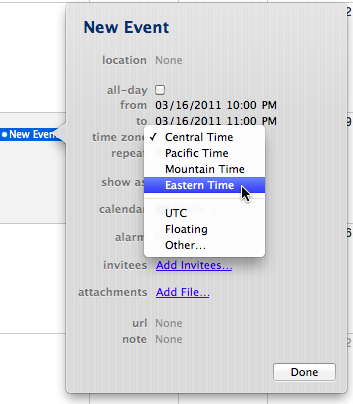
Now the time will be correct when I travel and alarms will sound when they’re supposed to. Note that I have not turned on time zone support for the iPhone’s Calendar app. Go read that screen shot again:
When off, events will display according to the time zone of your current location.
For the most part, that’s what I want. I don’t want to be digging through my phone’s settings to change the Calendar time zone every time I travel. With this set to Off, the phone updates the Calendar times when it changes the clock to local time. (Which usually happens when I take it out of Airplane Mode as we taxi to the gate.)
In summary, then, to get appointment times to work for events synced from iCal to my iPhone, I
- Turn on time zone support in iCal.
- Turn off time zone support in the iPhone’s Calendar app.
- Enter times in iCal with the appropriate time zone.
Now, I said this works “for the most part.” There is one problem, which is that when I look at my calendar on my computer, what I see is the time of my appointments in Central Time. So if I have a 10:00 AM meeting in Denver next week, iCal shows it as an 11:00 AM meeting. And so does my phone until I’m actually in Denver. This can lead to mixups if I’m not careful. A quick glance at the calendar will often put the wrong time in my head.
This happens because once you have time zone support turned on in iCal, it displays all your appointments in whatever zone is selected from the little popup menu at the right end of the title bar.

When looking at an event down in the body of the calendar, it’s easy to forget that everything is displayed in Central Time. To minimize the possible confusion, I’ve changed my Mac’s short time format to include the time zone. The setting is in the Formats section of the Language & Text System Preference.
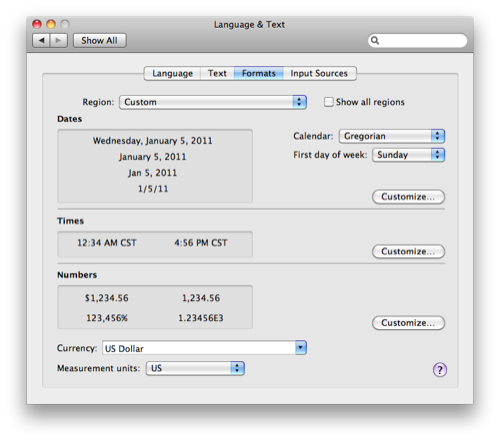
To add the time zone, I clicked the Customize… button in the Times section and dragged the time zone lozenge up into the short time section.
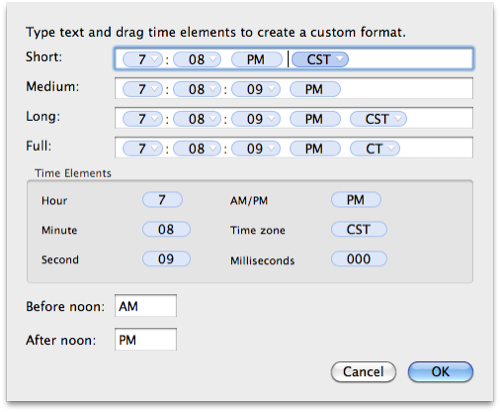
This is the format iCal uses to display times in the Month and Week views.
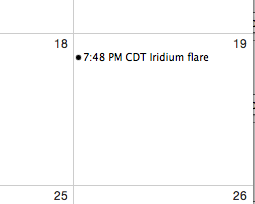
This is not ideal. What I’d really like is for iCal to show me an event with the time zone I used to create it, but there’s no setting for that. I’ve found, though, that this setting tends to remind me that I’m looking at Central Time and that I may need to translate if the appointment is out of town.
There is another setup that might do everything I want, but I’ve been afraid to try it. If you look back up at the third screen shot, you’ll see that one of the time zones you can assign to a new event is Floating. It may well be that choosing this is a better solution than what I’m using, but I’ve haven’t used it because
- I really don’t want to go back to having my appointments and alarms messed up on my phone. I’ve come to trust my phone, and I don’t want to be experimenting on a business trip.
- I’ve never seen an article that says definitively that Floating is the way to go, that it will display the time I want in iCal and will show appointments at the right time when I’m on the road.
- There seems to be no way for Floating to be the default time zone. If Floating is the way to go, I’d probably want to use it for everything, and not having it as a default would be annoying.
If you use Floating, or if you have another setup that works well, please let me know in the comments. And do a good writeup of it on your own blog, because there are lots of people who could use the help.
-
It’s also time for my semiannual observation that a time that applies for only four months out of the year really shouldn’t be called Standard Time.
If you thought this footnote was going to be a pedantic comment on how the Saving in Daylight Saving Time shouldn’t be plural, think again. A true pedant doesn’t congratulate himself on being right, he whines when other people are wrong. ↩
