Label printing scripts on GitHub
April 23, 2011 at 11:33 PM by Dr. Drang
I’ve just created a GitHub repository, for my label printing utilities, one of which I used a few days ago to make labels for my new hard drives.
What follows is the repository’s README, which should explain how to use and customize the scripts for your own purposes.
Perl scripts for printing sheet-fed labels. They take simple text as input and generate PostScript or PDF output formatted to print on Avery (or equivalent) sheet-fed labels.
The pflabels (“print folder labels”) script prints to Avery 5161 labels. These are 1″×4″ labels that come 20 to a sheet—10 rows by 2 columns. They’re usually called Address Labels, but I use them to label the tabs of file folders and jackets.
The ptlabels script (“print tiny labels”) prints to Avery 5167 labels. These are ½″×1¾″ labels that come 80 to a sheet—20 rows by 4 columns. They’re usually called Return Address Labels, but I use them for all kinds of small things.
Using these scripts provides several advantages over using the template files that Avery provides:
- They don’t require Microsoft Word.
- They generally require less typing than templates.
- They can accept input piped from another script, which makes it easy to create sequentially numbered labels.
- They’re smart enough to start a new sheet when needed. The user doesn’t have to think about the layout.
Input rules
The input consists of plain text, formatted like this:
#Header left|right
Centered text
More centered text for
the next label
Even more centered text
with the same header
#Second header|2nd
More text
Text with 2nd header
This input, when passed to pflabels will create labels that look like this:
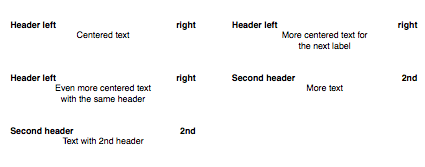
The input rules are simple:
- Blank lines separate labels.
- Lines that start with a hash (#) are header lines. Header lines are printed in bold with the part before the vertical bar (|) flush left and the part after the bar flush right.
- Nonblank lines with no hash are info lines. Info lines are centered.
- Headers persist for every subsequent label until a new header is given.
The labels don’t have to start in the upper left corner of the sheet. Both pflabels and ptlabels take two options: -r m and -c n, where m and n give the row and column numbers of the first label to be printed. This allows you to print part of a sheet with one command, and then pick up where you left off the next time.
If the input specifies more labels than can fit on a single sheet, the scripts will continue at the top left corner of a new sheet.
Customizing
In each script is a section that looks like this:
# Pipe output through groff to printer (manual feed).
open OUT, "| groff | lpr -o ManualFeed=True";
# Change to PDF before sending to printer.
# open OUT, "| groff | ps2pdf - - | lpr -o ManualFeed=True";
# Preview output instead of printing directly.
# open OUT, "| groff | ps2pdf - - | open -f -a /Applications/Preview.app";
# Print raw troff code for debugging.
# open OUT, "> labels.rf";
select OUT;
There are four open lines that allow you to choose the output behavior. Uncomment the one that’s appropriate for your situation.
- The first pipes the PostScript generated by
groffdirectly to the printer. This is best if, like me, you have a PostScript printer. - The second converts the PostScript to PDF by piping it through
ps2pdfbefore sending it to the printer. This should work for any printer, but I confess I haven’t tested it much. - The third converts the PostScript to PDF and opens the PDF in Preview. This will be useful if you want to save the PDF or check the output before printing.
- The fourth sends the generated troff code to a file, which is useful for debugging.
The ps2pdf utility is part of the Ghostscript distribution. I believe Ghostscript comes with every Linux distribution, but it will have to be installed on a Mac. If you install the MacTeX package, you’ll get ps2pdf.
Each script also has a section that defines certain geometric constants. These are
# Set up geometry constants for Avery 5161.
$topmargin = 0.55;
$poleft = 0.4375;
$poright = 4.625;
$lheight = 1;
for pflabels and
# Set up geometry constants for Avery 5167.
$topmargin = 0.55;
$pocol[1] = 0.45;
$pocol[2] = 2.50;
$pocol[3] = 4.55;
$pocol[4] = 6.60;
$lheight = 0.50;
for ptlabels. These dimensions (in inches) work for my printer, but your printer’s manual paper feed may work a little differently. If you find the printing isn’t aligned with the labels, you can adjust these values to get the positioning right.
