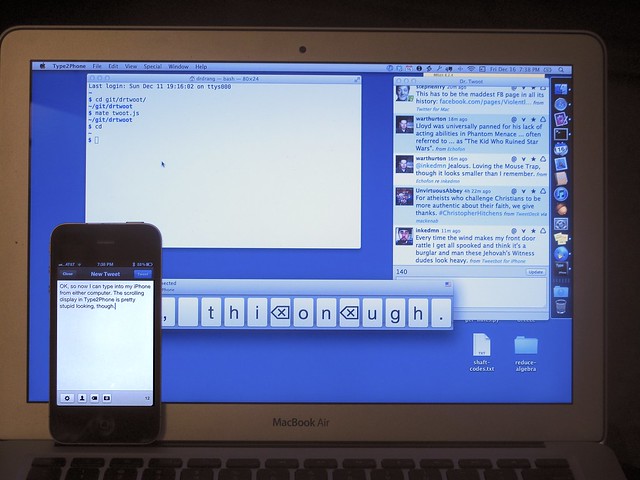Type2Phone
December 16, 2011 at 10:00 PM by Dr. Drang
I’d seen mentions of Type2Phone by Clark Goble and Stephen Hackett, but I didn’t get around to looking at it until Justin Blanton linked to it earlier this week. Well, now I have it installed on both of my computers, and even though it was hard to get working and has a weird display, it seems like a useful tool to have.
The purpose of Type2Phone is to allow you to use your Mac as a Bluetooth keyboard for your iPhone or iPad. This is functionality that Apple should have built-in (we stay within the Apple ecosystem because of its excellent product integration—this is an area where the integration fails), but until it does Type2Phone will fill the gap.
If you don’t see the value of having a full-sized keyboard for your iPhone, you must not get texts while you’re at your computer. I do, and I’ve always felt ridiculous typing away on the phone’s small keyboard when real one is right in front of me.
Before you can use Type2Phone, you have to pair your Mac with your iPhone, which I found difficult at best. With both my iMac and my MacBook Air, I had to resort to Houdah’s “Troubleshooting” tips to even get the phone to see that the Mac was available:
- If the Mac is listed with a blue arrow, tap that arrow and select “Forget this device”.
- Disable Bluetooth on the Mac
- Reenable Bluetooth on the Mac
- Set Bluetooth on the Mac to be discoverable
- Launch Type2Phone
- Now restart your iPhone / iPad
- On your iPhone / iPad, go to Settings > General > Bluetooth
- Enable Bluetooth on your iPhone
- Tap the name of the Mac to start the pairing procedure
On the iMac, I had to do this at least five times before it worked. The first few times, I just got an error message on the phone saying a connection was impossible. Eventually, I found this message on Houdah’s support forum, which suggested turning off WiFi on the devices before trying to pair them via Bluetooth. Since my iPhone uses my iMac’s WiFi sharing at work, that seemed like reasonable advice. It still didn’t work the next couple of times I tried it, but then it did. I have no idea why it didn’t work at first or why it finally did.
The phone didn’t see the MB Air immediately either, but it did on the first try with the “Troubleshooting” technique.
The actual pairing procedure—which only starts after you go through all those steps to get the phone to see the Mac—was different on the two machines. With the iMac, I had to type in a set of numbers on both devices; with the MB Air, I just had to tap an onscreen button. I’m sorry I can’t give you screenshots or a better description of the process, but I felt the need to work quickly so I wouldn’t lose the connection. I didn’t have time to take notes.
Luckily, this awful pairing experience seems to be required only once per computer. After the phone and computer know each other, they reconnect immediately.1 That, at least, has been my experience so far, and because that’s how pairing works with Bluetooth mice, keyboards, and earpieces, I expect it to work that way with the computer, too.
Using Type2Phone is blessedly simple:
- Launch Type2Phone, which brings up a long, horizontal window.
- Choose your phone from the popup menu of paired devices.
- Tap in a text field on you phone to get the cursor blinking.
- Type.
What you type on your Mac magically appears in the iPhone’s text field. Cursor control keys work, as do the Shift, Option, and Command modifier keys. ⌘A selects all the text in the field, ⌘X cuts, ⌘C copies, and ⌘V pastes. It’s wonderful.
What isn’t wonderful, at least not initially, is what goes on in the Type2Phone window as you type. Every keystroke shows up in a little white chiclet which scrolls from right to left as you type. It’s really distracting.
As you can see from the photograph, each editing command appears in its own chiclet. So what you see on your Mac is not what appears on your iPhone; it’s more like the output of a keylogger program. Weird.
But if you ignore the Mac’s screen and set your attention to the iPhone’s screen while you type, you can move along very quickly with Type2Phone.
It’s possible that when iMessage2 comes to the Mac, this sort of workaround will become moot. Until then, if you do a lot of texting near your computer, Type2Phone will make it faster and easier.
-
Also, turning the WiFi back on after pairing didn’t break the connection between the phone and the iMac. ↩
-
By the way, in the comments to my iMessage post from a couple of months ago, I was roundly ridiculed for saying that a 14-year-old girl could rack up 10,000 texts per month. Have you seen this report from Nielsen? Teen girls average about 4,000 messages per month. Average. I expect apologies to come pouring in forthwith. ↩