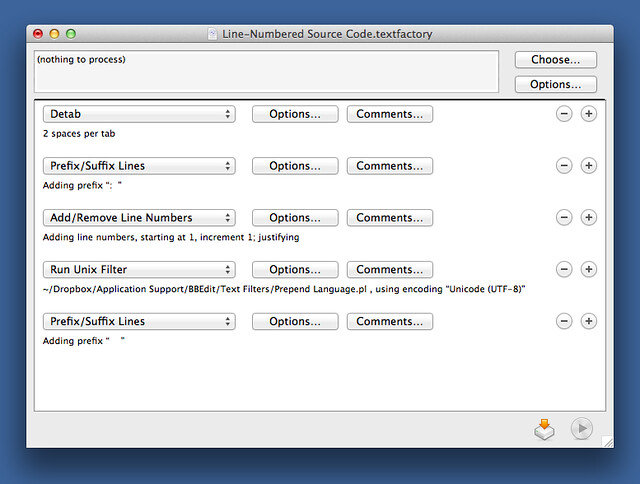A line-numbering text factory for BBEdit
January 25, 2013 at 10:39 PM by Dr. Drang
You know how you get into a certain mode of thinking and you miss the obvious? And then, when you finally do see the obvious, you feel stupid and embarrassed? Whenever I want to automate a process, I assume I should write a script. That’s my first thought and, too often, my last. Usually it works, but tonight I realized that a script I’d written was wasting my time.
The process I wanted to automate was adding line numbers to source code in blog posts. When I include a script in a post, the Markdown looks like this:
When I include a script in a post, the Markdown looks like this:
python:
1: #!/usr/bin/python
2:
3: print "Hello, world!"
The code is preceded by the name of the language, which is used to set the syntax highlighting rules, and the lines of the source code itself are numbered, with a colon and two spaces at the start of each line. I get the effect I want,
python:
1: #!/usr/bin/python
2:
3: print "Hello, world!"
through some JavaScript.
Here’s how I’ve been adding line-numbered source code for ages:
- Copy the code from the original and paste it into the post.
- Select the code just pasted (BBEdit will select the just-pasted code for you if you paste via ⌥⌘V—that saves one step).
- If there are tabs in the source code, turn them into spaces (this is usually needed only for AppleScript).
- Run a filter on the selection that numbers the lines. In TextMate, that filter was written in Python; in BBEdit, it was in AppleScript.
- Indent the lines so Markdown knows they’re code.
- Add the language line above the code.
Now, it’s not like this was an especially laborious process; each step was performed by keyboard shortcuts. But for some reason—some mode of thinking I was in for years—I never thought to combine most of these steps until tonight. And to do it without creating a big, complicated script.
The answer was BBEdit’s Text Factories, a system that allows you to combine several text transformations into a single command. The transformations can be from BBEdit’s built-in set or scripts you write yourself. I ended up using a combination of both.
Here’s the factory I came up with:
Four of the five steps are from BBEdit’s built-in commands in the Text menu. The other, which is the fourth step in the series, is this little Perl script,
perl:
1: #!/usr/bin/perl -p
2:
3: if ($.==1 && /^\s*1: #!.+\b(.+)$/) {
4: print "$1:\n";
5: }
which I call “Prepend Language.pl” and keep in the Text Filters directory. If the script starts with a shebang line, it grabs the name of the executable that runs the script and puts it above the source code itself. It is by no means perfect (it doesn’t work on itself because of the -p at the end of the shebang line), but it’ll work for a lot of the scripts I post here. And it won’t be any worse than what I was doing.
Now the process for adding code here is
- Copy the code from the original and paste it into the post, preserving the selection.
- Apply the text factory through ⌃⌥⌘N, the shortcut I assigned to it.
- There is no Step 3. (Unless the script has no shebang line, in which case I’ll have to add the language line manually.)
I confess it feels a little unmanly to use a text factory instead of script—anyone can make a text factory—but I can’t argue with the efficiency.