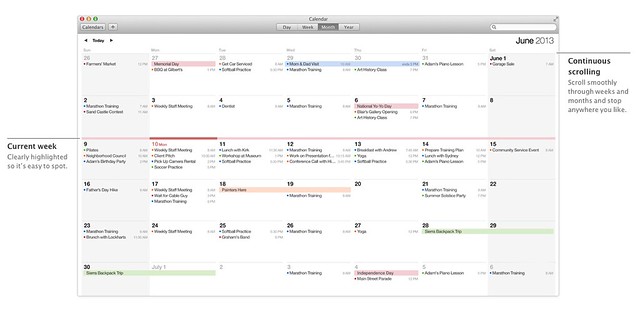Mavericks
June 16, 2013 at 10:36 PM by Dr. Drang
In contrast to iOS 7, the new version of OS X seems to have ruffled no feathers. There is, of course, the matter of the name, which some of us find awkward because it’s plural,1 but otherwise there’ve been no complaints.
Photo from Wikipedia.
The big name change isn’t matched by big changes in the OS itself. Had Apple continued the tradition of adding modifiers to “adjustment” releases, this could easily have been called Snow Mountain Lion.
The reaction to most of the new features has been Finally! Finder tabs, intelligent handling of multiple displays, actual OS X apps for Maps and iBooks, the removal of the most egregious skeuomorphic elements from Calendar and Contacts—these are either obvious enhancements or corrections of mistakes. But that doesn’t make them any less welcome.
For me, the four biggies are, in reverse order of importance,
iBooks
I haven’t jumped into ebooks for a couple of reasons. First, my wife and I both had huge book collections when we were younger, and to avoid overwhelming our house we’ve made a conscious effort to make better use of the local public library. As a result, we kind of got out of the habit of buying books before ebooks hit the big time. Second, I didn’t want to get caught up in the format wars. The Kindle format seems very limited to me—fine for text-only fiction, but not as rich as paper or electronic formats such as HTML and PDF when you need images. iBooks seems better, but without an iPad I couldn’t explore it. Frankly, I’m still a little leery of ebooks. As long as I have my eyesight, I’ll still be able to read my paper books; there’s no guarantee of that with ebooks. Still, now that I have the chance to look into iBooks, I’ll give them a try. Reading David Sparks’s Paperless the way it was meant to be read seems like a good place to start.
Maps
When I need to drive somewhere unfamiliar, I look up the address in Google Maps, get the directions, and print them out to carry with me in the car. I’ve been doing this since well before I had an iPhone, and I still do it, even though Siri’s turn-by-turn has always worked pretty well for me. Looking up the directions on my Mac when I schedule a trip and sending them to my iPhone just before I leave is exactly what I want. I’ll probably still print out a copy for backup, though.
Finder
I’ve never hated the Finder the way some do, but I have had one continual frustration with it that I hope tabs will solve: the unearthing and repositioning of windows that’s too often necessary when I want to move or copy files from one folder to another. If I can keep just one Finder window open most of the time, that frustration will be a thing of the past.
Actually, how well this problem is solved for me will depend to a large extent on LaunchBar. I usually open folders via LaunchBar, so I’m hoping the folks at Objective Development will provide an option that will, by default, open folders in new tabs instead of new windows.
Calendar
The biggest of the four biggies is Calendar. I basically stopped using iCal when I installed Lion. It wasn’t the leather or the stitching—even though they were, and are, awful—it was Apple’s choice of gray text for the day numbers in month view, which I found hard to read, and how the oh-so-clever page turning animation made it impossible to flip quickly a few months ahead.
Both of these hurt my iCal experience enough for me to abandon it for Fantastical. My most common use of a calendar is to answer questions like “What days are you available in early August?” That’s why I typically have the calendar in month view and need to be able to flip toward quickly and read the day numbers easily.
According to the screenshot, Apple has gone for substance over style by making the day numbers darker. And although I can’t say how quickly the month-to-month movement will be, Apple is touting “smooth scrolling,” so my hopes have been raised.
If the new Calendar meets my needs, will I drop Fantastical? Probably not, at least not at first. I’ve gotten used to its syntax for entering events and won’t give it up until I’m sure Calendar’s natural language input is as robust.
Speaking of natural language input, the dog that didn’t bark during the OS X portion of the keynote was Siri. I really expected to see her in on the Mac in 10.9, but there wasn’t a word about her, nor are there any hints on the Mavericks web pages. I don’t understand the holdup. It can’t be because Apple’s afraid of overloading its servers; Mac users are like a pimple on the butt of the 800 pound gorilla that is iOS.
Other stuff
I can think of few things less exciting, and less useful, than tagging. In the example Apple gives, the user clicks on a tag in the sidebar and all the files with that tag appear in the main area of the Finder window. If you have only a few dozen files, this may be just the thing for you, but I actually use my computer, and this is absurdly inadequate and the reason I’ve never cared for tagging. If you restrict yourself to a small number of broadly applicable tags, each tag is likely to apply to hundreds of files. If you use more specific tags, the number of tags explodes and they become impossible to remember. Either way, the tags don’t help you find your files.
I’m sure there are tagging systems that address this problem, but it doesn’t look like Apple’s is one of them. I’ll stick to the hierarchical file system, thank you.
Update 6/17/13
Both Adam Wilcox (in an email) and Clark Goble (in this post) pointed out an area where tagging helps: iCloud. Since there is no user-facing file system in iOS, tags are a way to locate documents saved to iCloud from outside of the app that created them.
The fly in the ointment is, as Clark says, that iOS has no way to assign tags—not yet, anyway, or at least not in any way that’s been publicly announced. Maybe that’s on its way. (I’m not being coy here; I don’t have the iOS 7 preview and am not restricted by an NDA. I simply don’t know what, if anything, was said about this in the WWDC sessions.)
By the way, Clark’s description of using a combination of general and specific tags makes sense, but I still prefer a nested directory structure.
AppleScript lives to fight another day. Way back at the end of the Mavericks Core Technology Overview PDF, after all the stuff about App Nap, sandboxing, networking, and Auto Save, there’s this tidbit:
AppleScript is Apple’s native language for application automation, as used by the AppleScript Editor. Its English-like syntax generates Apple events, which use a scripting dictionary (provided by most Mac applications) to programmatically create, edit, or transform their documents. AppleScript and other Open Scripting Architecture (OSA) scripts can be activated by contextual menus, user interface elements, iCal events, and even folder actions, such as drag and drop.
AppleScript is twenty years old, and what’s sad is that virtually everything in that description could have been written twenty years ago. On the upside, next year the language that’s driven so many scripters to drink will itself be of legal drinking age. ¡Salud!
Apple’s recent record of Sherlocking third-party apps isn’t especially good, so I doubt the new iCloud Keychain will cause the 1Password folks to start downsizing. I do think an OS should help its users pick good passwords and use them, so I applaud Apple for adding this feature. Unless it’s exceptionally well done, though, I doubt that those of us who use 1Password will switch. “Exceptionally well done” hasn’t been a phrase commonly used with Apple’s OS X apps for quite a while, but I’ll certainly take a look when Mavericks is released.
The Advanced Technologies look like welcome additions and serve as a reminder that the Mac division is all about notebooks. Those few of us who use Macs that aren’t battery powered are like a hair on a pimple on the butt of that 800 pound gorilla.
-
Well, strictly speaking, it’s not plural, it’s possessive, but because of the deapostropization of US place names, it looks plural. ↩