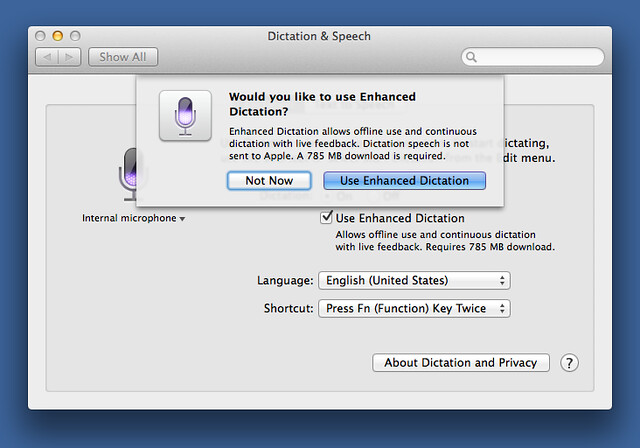The Siri data logger
February 24, 2014 at 10:32 PM by Dr. Drang
I’ve been taking measurements professionally—forces, lengths, times, temperatures, speeds, voltages, etc.—for over half my life. Sometimes I’ve been lucky and the measurements have been collected and recorded automatically, but usually it’s been me with a pen and notebook, writing the numbers down by hand and then typing them into a computer later. Since getting an iPhone 5, though, I’ve been handwriting and transcribing a lot less. Many people complain about Siri, but she’s great with numbers.
Today, for example, I had to weigh several dozen small parts. I created a file with all the part identification numbers—basically a copy/paste—and saved it to Dropbox. I then opened the file in Notesy, put the cursor after the first part number (which already had a separating space after it) and started a process of weighing and dictating for each part.
I’d tap to move the cursor to the next part while the scale was settling down, then lift the phone to my ear, dictate the weight, and set the phone back down on the bench. Siri would automatically go into and out of dictation mode as I repositioned the phone, and I could check the number she typed as I reached in to take the piece off the platform. It went very quickly, and Siri never made a transcription error, probably because numbers are pretty easy to transcribe. When I walked back from my lab to my office, there was a file with 144 part weights waiting for me. Heaven.
I’ve been doing similar things for over a year, and have developed a few techniques for making the transcription go smoother.
- I make it a habit to say “zero” instead of “oh.” Hence, the weight in the photo was “three point seven zero five eight.” In the early days, I’d often slip and say “oh.” While that never led to a transcription error, it seemed like asking for trouble.
- Siri’s style is to spell out the integers 1–9 as “One” through “Nine”1 instead of typing numerals. The way around this to use the old programmer’s trick of promoting the integer to a float. I now say “two point zero” when I want a 2. If the “.0” part needs to be deleted, I do it with a search/replace in post-processing.
When I need to put more than one number on a line, I separate them with commas. “Five point five comma six point seven two” turns into
5.5, 6.72If the comma shouldn’t be in the data file, I delete it later with a search/replace. You might think that saying “space” between the two numbers would work, but I’ve found that Siri is too literal for that—she types out the word “space” between the numbers.
Update 2/25/14
Unsurprisingly, there are direct ways to handle both the small integer and space issues:
@drdrang Try saying “numeral two spacebar numeral five point one” to Siri. Produces “2 5.1”, with no need for “point zero”s or commas.
— Jason Robinson (@VafeR) Tue Feb 25 2014 5:35 AM
When I saw this last night, my initial reaction was that I could see myself using “spacebar,” but that I’d never get into the habit of prefixing numbers with “numeral.” After sleeping on it, I’m not so sure—I’ll have to give both a try to see what sticks. Thanks to Jason for the suggestions.
There are still times when I can’t use Siri when taking measurements. The background noise may be too loud or my phone’s connection may be too spotty. In these cases, I write down the numbers on paper as in the old days, but I dictate them into a file using Siri when I’m back in better conditions. And now with Mavericks, I don’t even have to use my phone. I can sit at my desk, notepad in hand, and talk the numbers right into a file—no special headset or microphone needed. While this isn’t as good as direct dictation, at least it eliminates the typing.
To get more immediate feedback as you dictate into your computer, turn on Enhanced Dictation in the Dictation & Speech panel of System Preferences.
It requires the download of a 785 MB file, but it’s worth it, especially if you want to use Siri dictation for things other than numbers. If you want more ideas on using dictation to make your life easier, David and KatieFloyd did an excellent Mac Power Users episode on dictation, with both Siri and Dragon Dictate, back in December.
-
Actually, she usually renders 2 as “to,” because when given a single word, she guesses wrong. ↩