Sometimes it’s the small things
February 7, 2019 at 11:01 PM by Dr. Drang
Like many of you, I read Federico Viticci’s new article on controlling his Mac mini from his iPad. What struck me particularly about it was his choice of FileExplorer to access files on his Mac from his iPad. Just a couple of weeks ago, I wrote of how I was using the similarly named (and similar looking) FileBrowser to do the same thing. The differences between the two apps are small, but they’re critical to how Federico and I made our choices.
FileExplorer and FileBrowser are apps that connect to and transfer files from computers over a network. That network could be the local network in your home or it could be the internet. It would be easy to confuse the two apps—their connection configuration screens and file exploration screens look very similar. Federico, who had nice things to say about FileBrowser a year ago, has now chosen FileExplorer for a very specific reason:
What sets FileExplorer apart is its excellent integration with the Files app, which, unlike FileBrowser, is fully independent from the main app and doesn’t require a separate authentication step. Connections you create in FileExplorer (and I tested this with FTP, SFTP, and macOS servers) show up as folders in the FileExplorer location in the Files app; even if the main FileExplorer app has been force quit, selecting a server inside its Files extension will open a connection in the background and display the contents of the connected server, allowing you to browse its file structure.
Because of the way Federico wants to work on his iPad, consistently using Files to access external files, that single advantage of FileExplorer means the world to him.
I don’t care so much about Files integration, but I care a lot about previewing files as I browse the connected computer from my iPad. When I was looking for a convenient way to browse images and PDFs saved on my iMac at work, I chose FileBrowser over FileExplorer because it was better at handling those previews.
Here’s FileBrowser’s default icon (or grid) view, what you’d see right after making the connection to the remote computer. The navigation sidebar takes up space that I’d rather devote to the images.
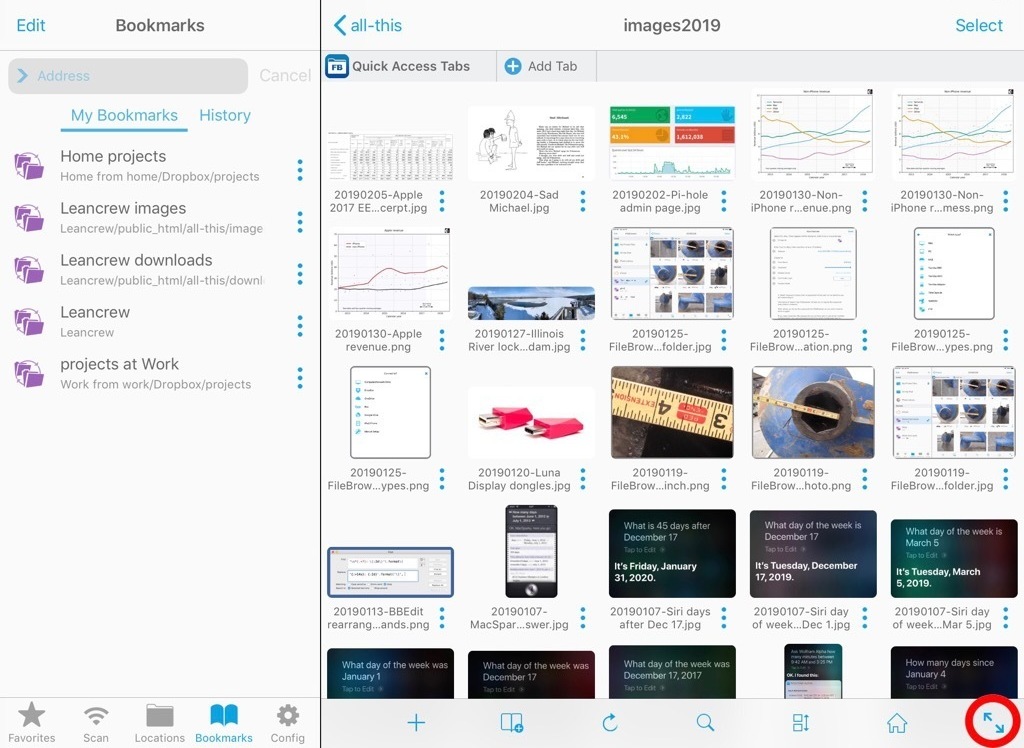
But there’s a way to get rid of the sidebar. Just tap that button with the two outward-pointing arrows in the lower right corner and the sidebar disappears to give the icons the full width of the screen.
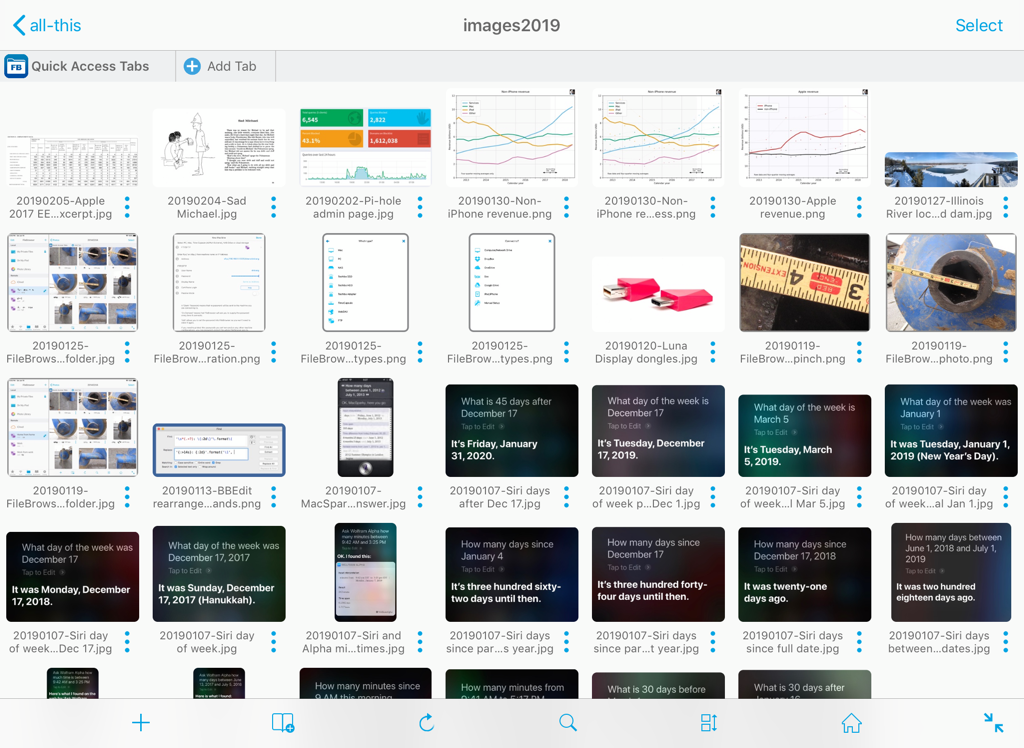
Even better, we can change the size of the icons by pinching inward or outward.
![]()
This is how I want to preview files on the remote computer.
FileExplorer’s icon view looks almost identical to FileBrowser’s.
![]()
The difference is in the previewing. As far as I can tell, there’s no way to get rid of the sidebar and no way to adjust the size of the preview icons. These are as important to me as Files integration is to Federico.
These small but critical differences often can’t be found in the list of app features because they’re too fine-grained. FileExplorer’s description in the App Store says it can “[d]irectly view and manage documents, photos, files on your computer and cloud without downloading to your iPhone/iPad.” And that’s true, but the viewing isn’t the way I want it. Similarly, FileBrowser’s description says it “allows you to access all your connections from iOS11 Files and other apps.” Also true, but the access isn’t the way Federico wants. Fortunately, the App Store is broad enough that we both got what we want.
