File extensions and colors
July 29, 2019 at 11:54 AM by Dr. Drang
For the past couple of months, I’ve been testing out iCloud Drive as a replacement for Dropbox. This was inspired by my growing tendency to work on my iPad Pro and the improvements to the Files app. While Dropbox has long been the standard way for iOS text editors to sync files, that environment is clearly shifting and strong integration with Files (where Dropbox will always have second-class status compared to iCloud Drive) is the way of the future. But Files still presents obstacles to the way I work; luckily I have a way around one of those obstacles, thanks to David Sparks.
I write my reports in LaTeX and generate PDFs to send to my clients. In the process of creating the PDF, LaTeX and its helper programs also create several other files. For example, if my LaTeX source code is test.tex, after compilation the folder will include test.aux, test.fls, test.out, test.fdb_latexmk, and test.log in addition to test.tex and test.pdf. All these files with the same base name but different extensions is no problem when working in the Finder on a Mac because I can see the extensions. But Files doesn’t show extensions.
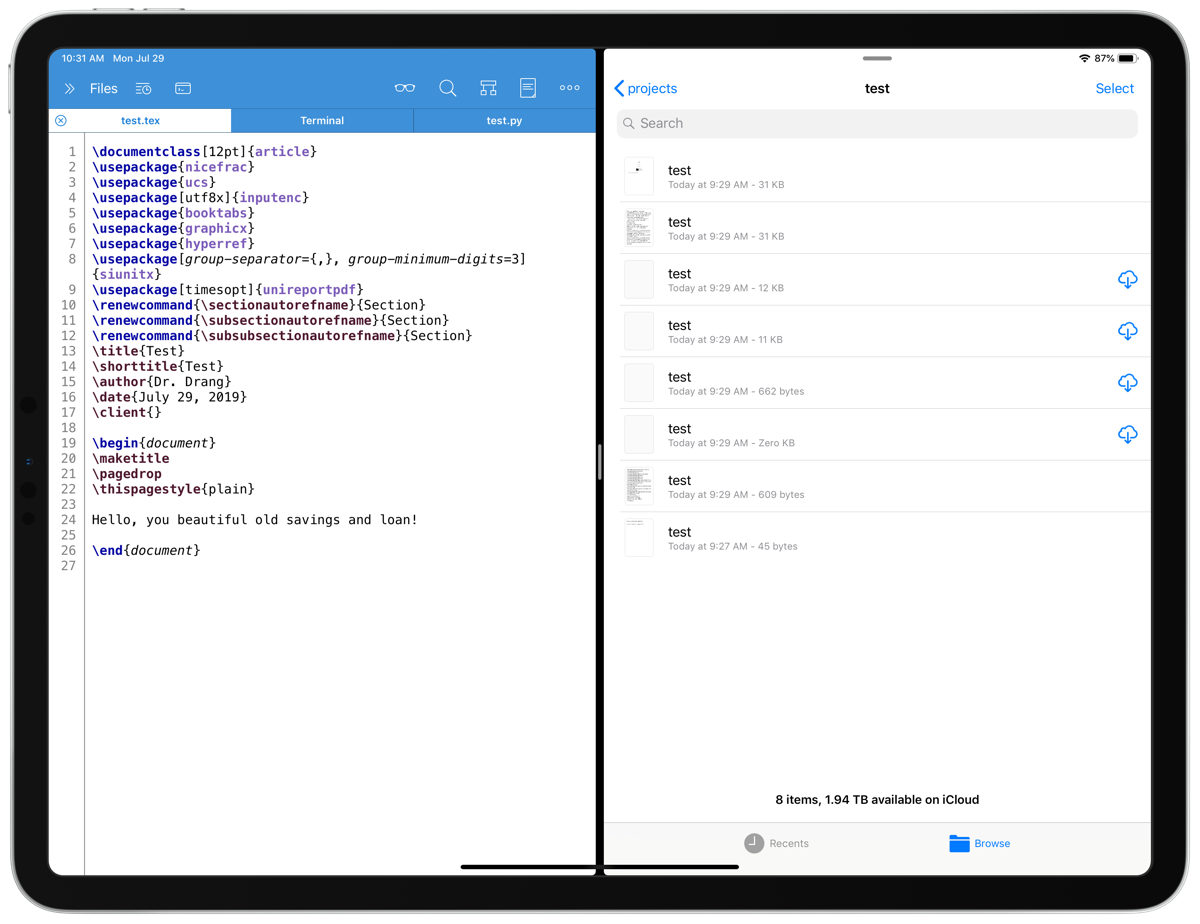
The little icons help distiguish the PDF from the rest, but the files that Files sees as text tend to look the same, as do the file with extensions it doesn’t understand at all. So if I need to look through the log file to figure out an error, I’m likely to open the wrong one.1
I was complaining about this to David Sparks during a break at this weekend’s MacStock conference. He asked the very reasonable question “Isn’t there a setting that will let you see the extensions?” As far as I’ve been able to tell, the only way to see a file’s extension is to long-press on it
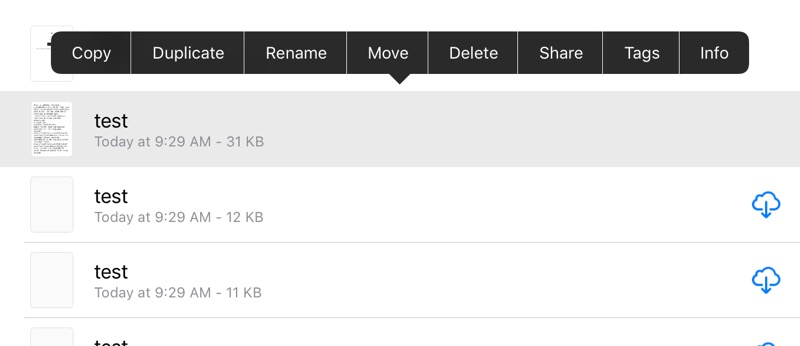
and select the Info from the popup.
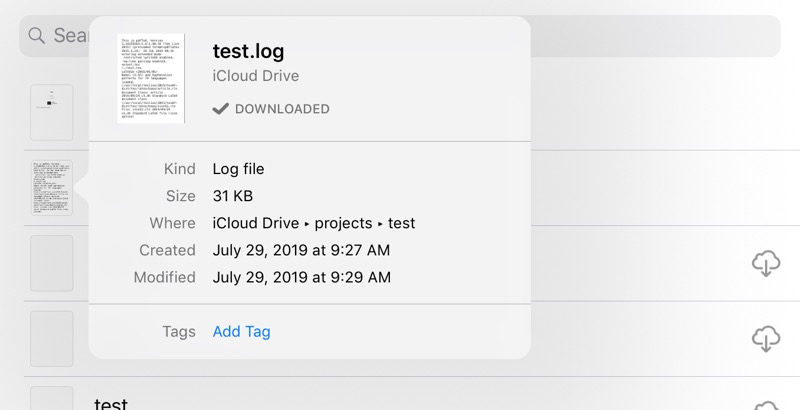
This three-step process—long-press for popup, tap Info, dismiss Info window—is not something I want to keep doing.
“What about assigning colors to the different extensions?” said David.
“Oooh,” said I.
As a general rule, I don’t think much of tags as an organizational strategy. I’m much more comfortable with folders and subfolders. But in this case, they’re a great workaround because I’d only need a few, colors are already provided by default, and I’d be using them only in my work project folders.
So when I got home that night, I went to Hazel and made up some rules. I have individual folders for each work project, but they’re all inside a folder called projects. So all my new rules are assigned to that folder.
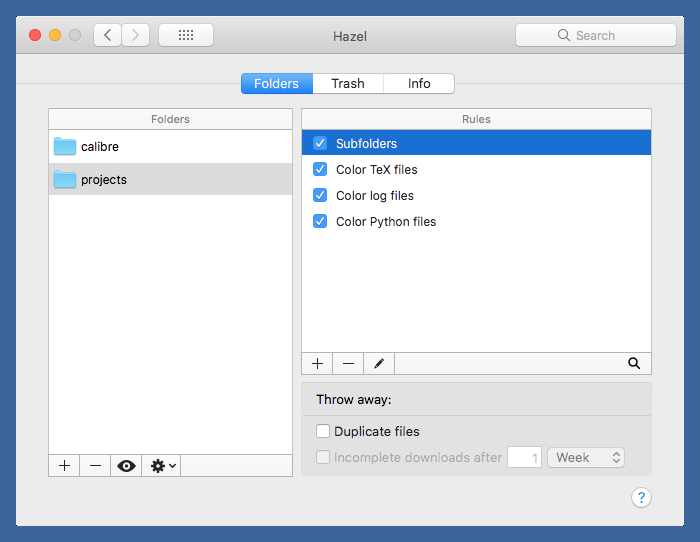
The first rule makes sure the color-tagging rules are applied to all the subfolders.
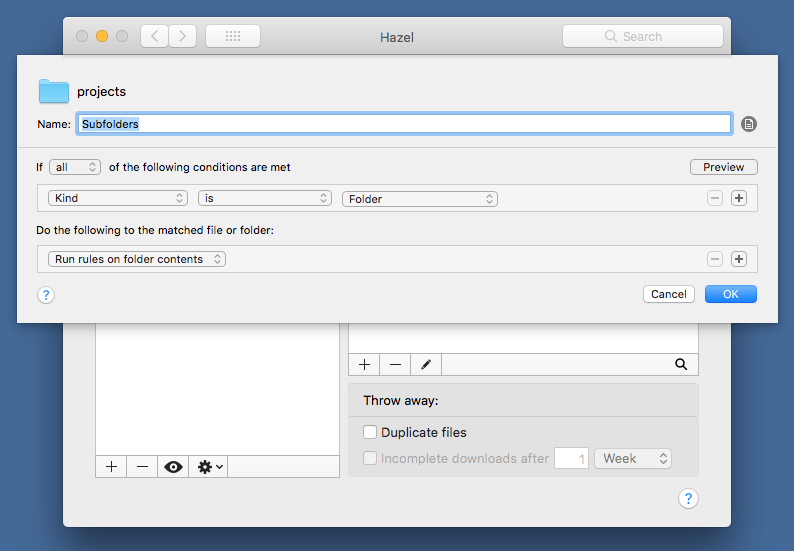
The other rules assign colors based on the file extension.
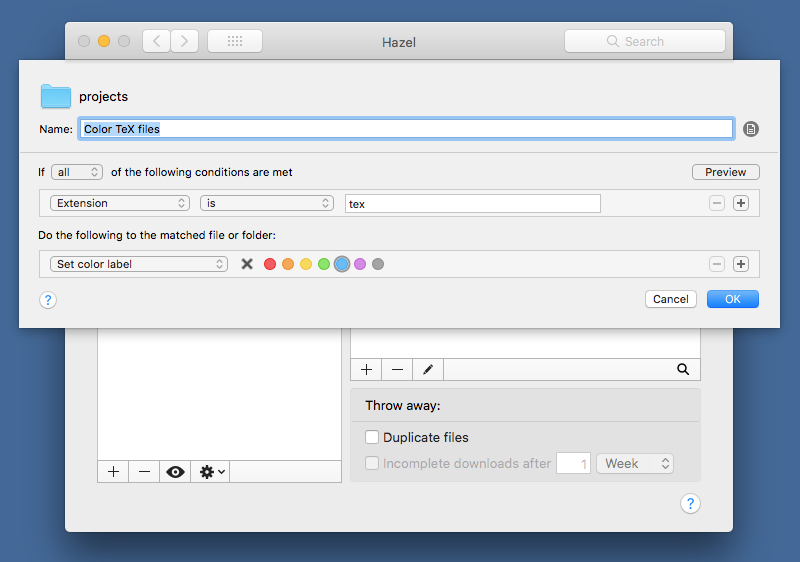
You’ll note that I have a rule for coloring Python source files. Obviously, LaTeX doesn’t generate a test.py file, but when I write a program to do analysis for a report, I often give the program and report the same base names. I suppose I could force myself out of this habit, but why should I have to?
The Hazel rules run on my Mac, of course, but the changes they make propagate across iCloud. Now I can distinguish at a glance the LaTeX source, the Python source, and the LaTeX log files.
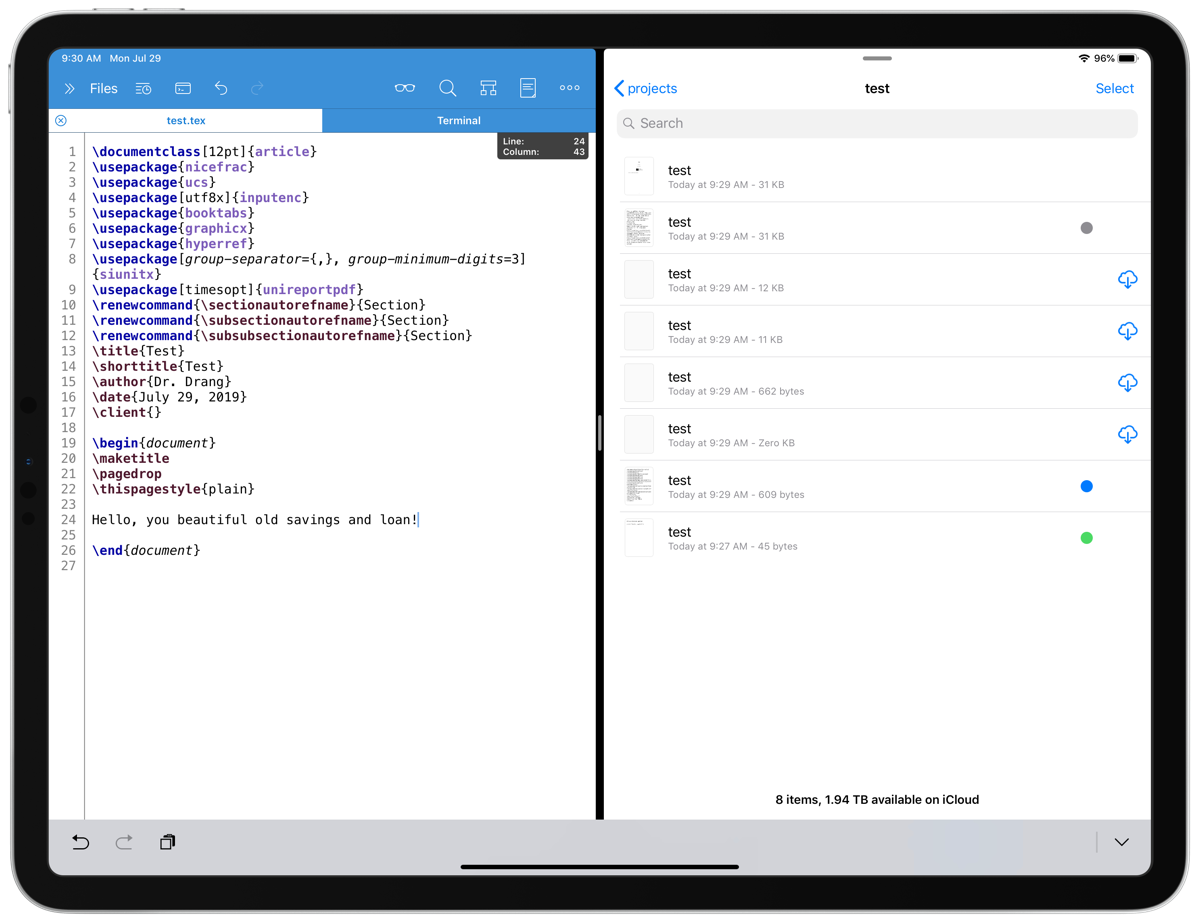
I can’t remember the last time I looked at an .aux, .out, or any of the other files, so I didn’t bother making rules for them. I can do that later if needed.
This workaround doesn’t let Apple off the hook. The extension is part of a file’s name, and we should be able to see it directly from within Files, just as we can in the Finder. It’s not like there isn’t room for the extension, especially in list view. My guess is that this is not something we’ll be seeing in iOS/iPadOS 13, so the workaround is likely to be useful for quite while. Thanks again, David!

