A keyboard experiment
April 4, 2021 at 11:21 AM by Dr. Drang
As soon as I unboxed my new MacBook Air, I knew there’d be one problem I’d have to get around: Apple had assigned a special action to every function key.
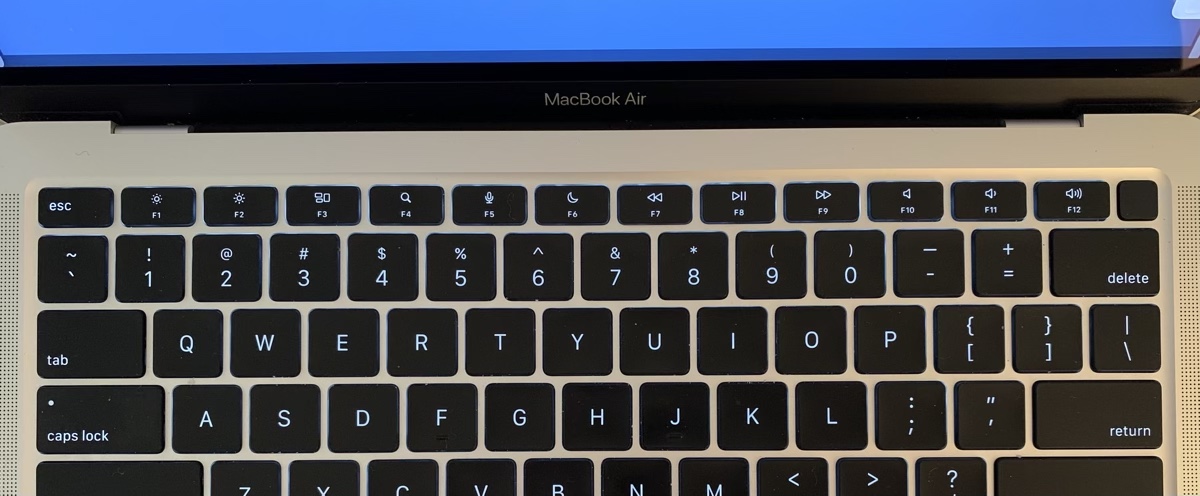
Every Mac keyboard I’d used before this one had some empty function keys in the middle of the row. And for at least a decade, I had mapped one of them, , to the Show Desktop action. The Desktop is a convenient spot to save temporary files, and dragging them to and from the Desktop is most easily done when you have a simple way to show and hide all your windows while in the middle of a drag. Mapping the Show Desktop toggle to gave me that simple way. And it’s become such a regular part of how I use a Mac that I was afraid I couldn’t retrain myself to use anything else.
I tried. For a couple of weeks, I had Show Desktop mapped to ⌥⌘D, but it never felt right. There’s a certain “pat your head while you rub your belly” aspect to using a three-finger keyboard combination with one hand while dragging with the other. I know it sounds silly, but the added work of arranging my left hand to press more than one key often made my right hand drop what it was dragging. Old dog, new tricks.
So this meant I had to do what I was hoping to avoid: turn on the dreaded “Use F1, F2, etc. keys as standard function keys” setting.
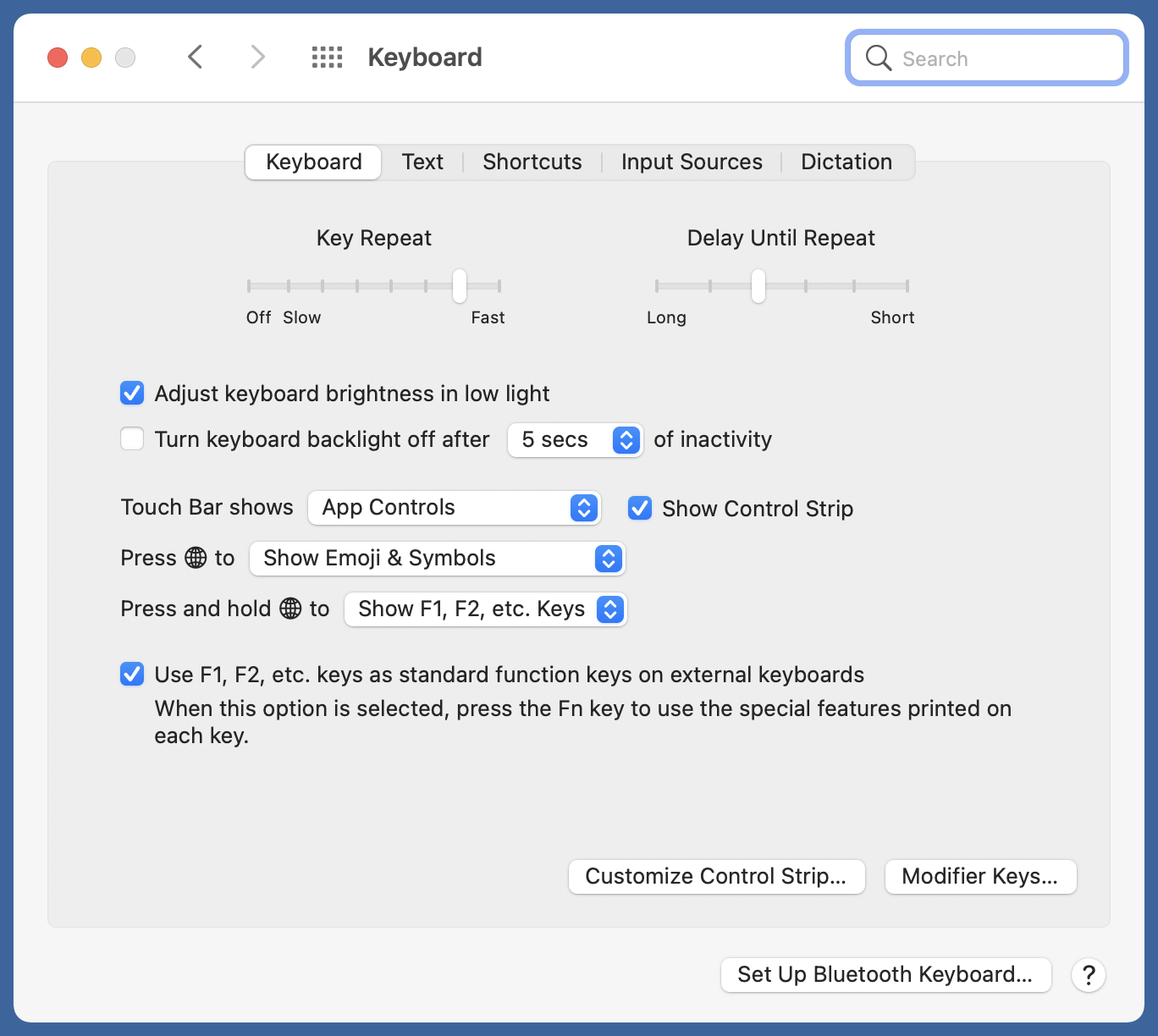
(By the way, has anyone at Apple read the text of this option carefully? Why would my MacBook Air’s keyboard be considered external? Even on an iMac or Mac Pro, I wouldn’t think of the keyboard that comes with the computer as external. An external keyboard is what I use when working on my iPad.)
There are two reasons I have always avoided turning on the standard function key setting:
- I use some of the special actions quite often, especially the volume control keys over at the right end. Using the key with them is inconvenient because it’s a two-handed action.
- It’s clear that Apple expects you to keep that option turned off, and I have learned over the years that doing things outside Apple’s expectations often leads to weird behavior.1
But I really wanted to Show Desktop, so I clicked the checkbox and mapped the way I wanted. That worked fine, but as I had feared, it ruined other behavior.
According to the description,
When this option is selected, press the Fn key to use the special features printed on each key.
That was true for the volume and brightness control keys, but not for Spotlight (), Dictation () or Do Not Disturb (). Pressing these keys along with did absolutely nothing after activating the standard function key setting. So I had to work through all the settings (and do a little work in Keyboard Maestro) to get reasonable access to all the features:
- Spotlight is now ⌃␣ (Control-Space). This is in .
- Dictation is now two presses of the Right ⌘ key. This is in .
- Do Not Disturb is (which matches the printing on the key). This is in .
- Mission Control (what used to be Exposé) is (which matches the printing on the key. This is in .
- Application Windows is . This is in .
- Show Desktop (that’s where we started, remember?) is . This is in .
- Toggle Mute is (which matches the printing on the key). This was done through a Keyboard Maestro macro that uses the action.
- Volume Down is (which matches the printing on the key). This was done through a Keyboard Maestro macro that uses the action.
- Volume Up is (which matches the printing on the key). This was done through a Keyboard Maestro macro that uses the action.
I haven’t bothered remapping or because I very seldom change the screen brightness.
The two Mission Control actions I’ve mapped to and don’t get used as much as , but they’re very helpful in digging out buried windows, especially on a small notebook screen where there’s lots of overlap. And there’s a logic to their positioning helps me remember what they do, even for the two that don’t have their function printed on the key.
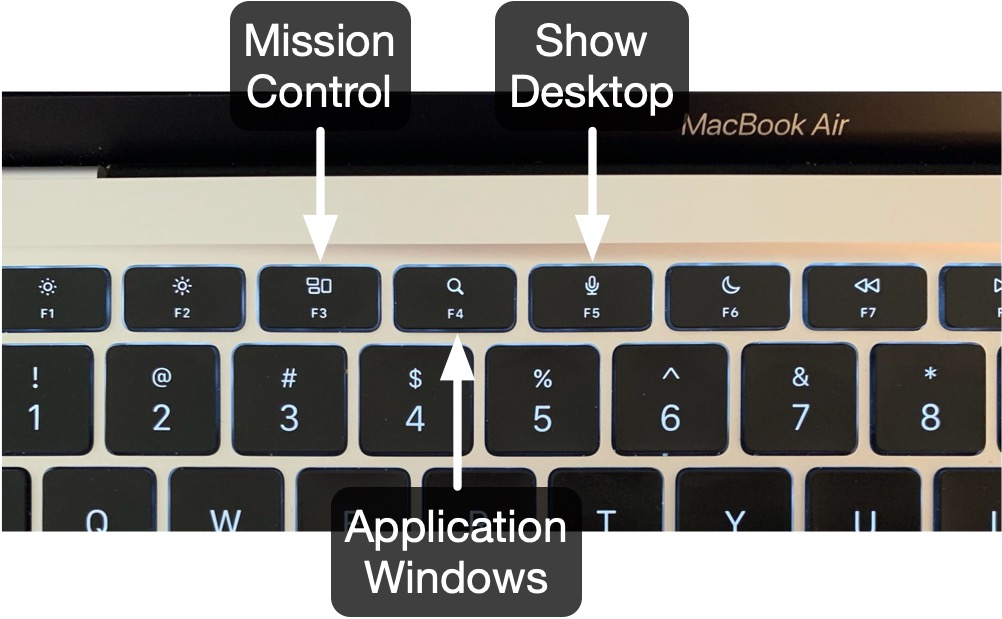
Was all this dicking around worth it? I think so. Hesitating over common operations doesn’t just waste time; it makes you shift your thinking back and forth between what you’re working on and the mechanical operation of your computer. Almost anything that keeps you focused is worth it.
I will feel a little foolish if someone emails me and says “Why didn’t you just do X?” and they have a way of getting mapped to Show Desktop without going through all the rest of this nonsense. But if there is an easier way, I’ll happily adopt it.
-
This isn’t just an Apple thing. I’ve found certain settings mess up Windows, too, because Microsoft just didn’t test their behavior as thoroughly as it did the more standard parts of the OS. ↩
